.webp)
How it works
You can set up this integration via Zapier, a tool that automates workflows by connecting apps — without writing code. (Note: A paid Zapier plan may be required.) Alternatively, your IT/Developer resource or third-party integration service provider can reference MaintainX’s API documentation and configure the integration for you.
STEP 1:
Visit Zapier and sign in to your existing account, or sign up for a new one.
STEP 2:
Zapier enables you to set up integrations based on triggers and actions (called “Zaps”).
For example, you can create a Zap that enables you to generate an invoice in FreshBooks from a completed work order in MaintainX:
Select the trigger app and event:
- App = MaintainX
- Event = New Category on Work Order
Then select the action app and event:
- App = FreshBooks
- Event = Create Invoice
STEP 3:
Follow the instructions to ensure you get all the information you need for your invoice. For example, this can include:
- Time to complete
- Hours
- Parts
- Company name
- Location
- Billing address
STEP 4:
Test your Zap. Verify that your trigger and action are set up correctly. Rename your Zap so it can be easily identified in Zapier.
STEP 5:
Publish your Zap. With MaintainX and FreshBooks in sync, you can start auto-generating invoices based on completed work orders.
Note: Additional triggers and actions can be accessed via the dropdowns in Zapier. Follow the instructions to achieve your desired integration with MaintainX.
Requirements
- Must have a FreshBooks plan.
- Must have MaintainX's Premium or Enterprise Plan.
FAQs
Can I create FreshBooks invoices based on specific work orders only?
Yes, you can use the work order Category field in MaintainX. Simply set the Category to Invoice when you are ready to trigger invoice creation in FreshBooks.
Will invoices be sent to my customers immediately?
No, you can generate invoices and review and approve them before sending them to your customers.
Find other integrations
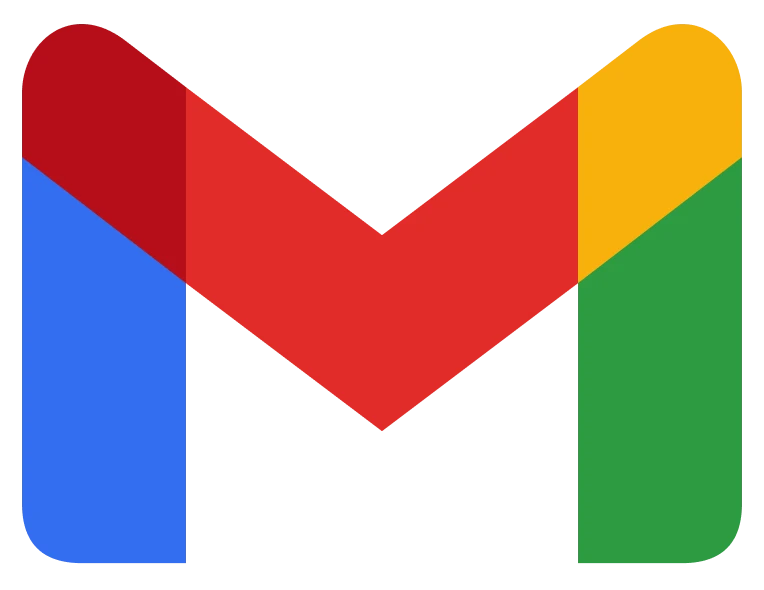
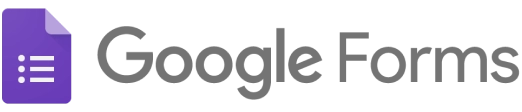
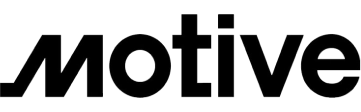

Get more done with MaintainX
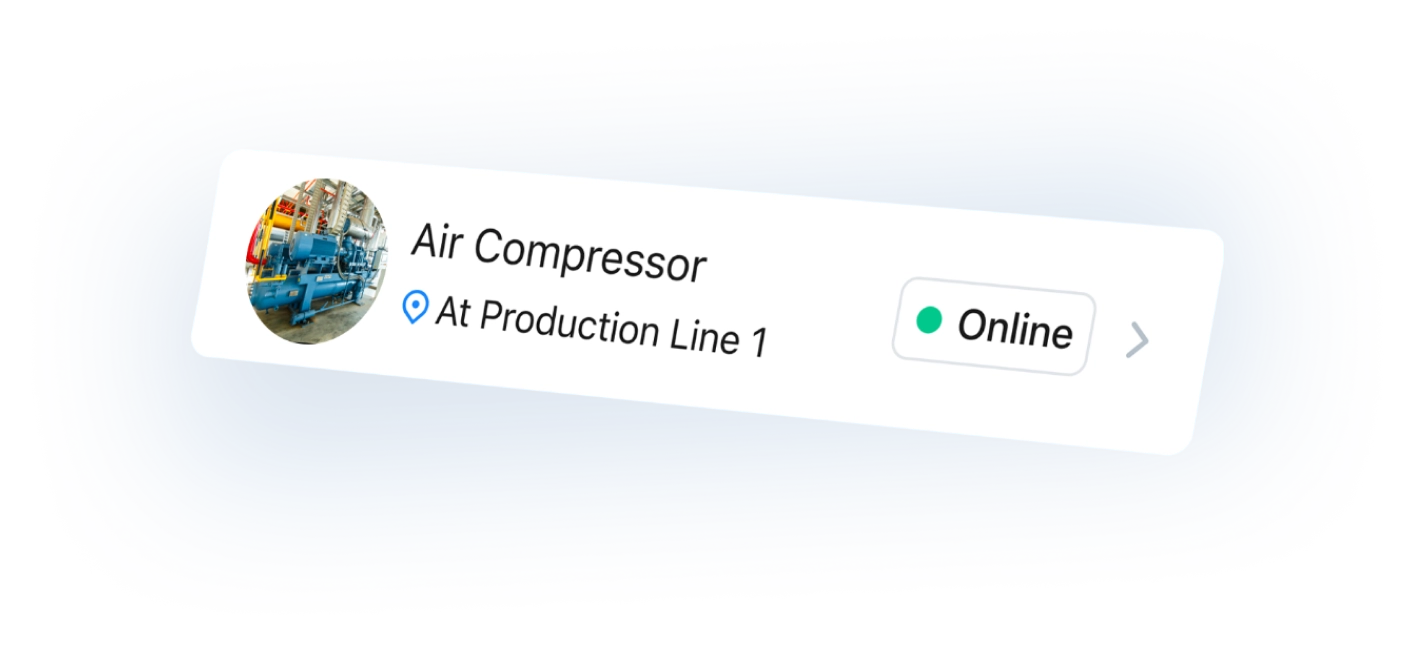
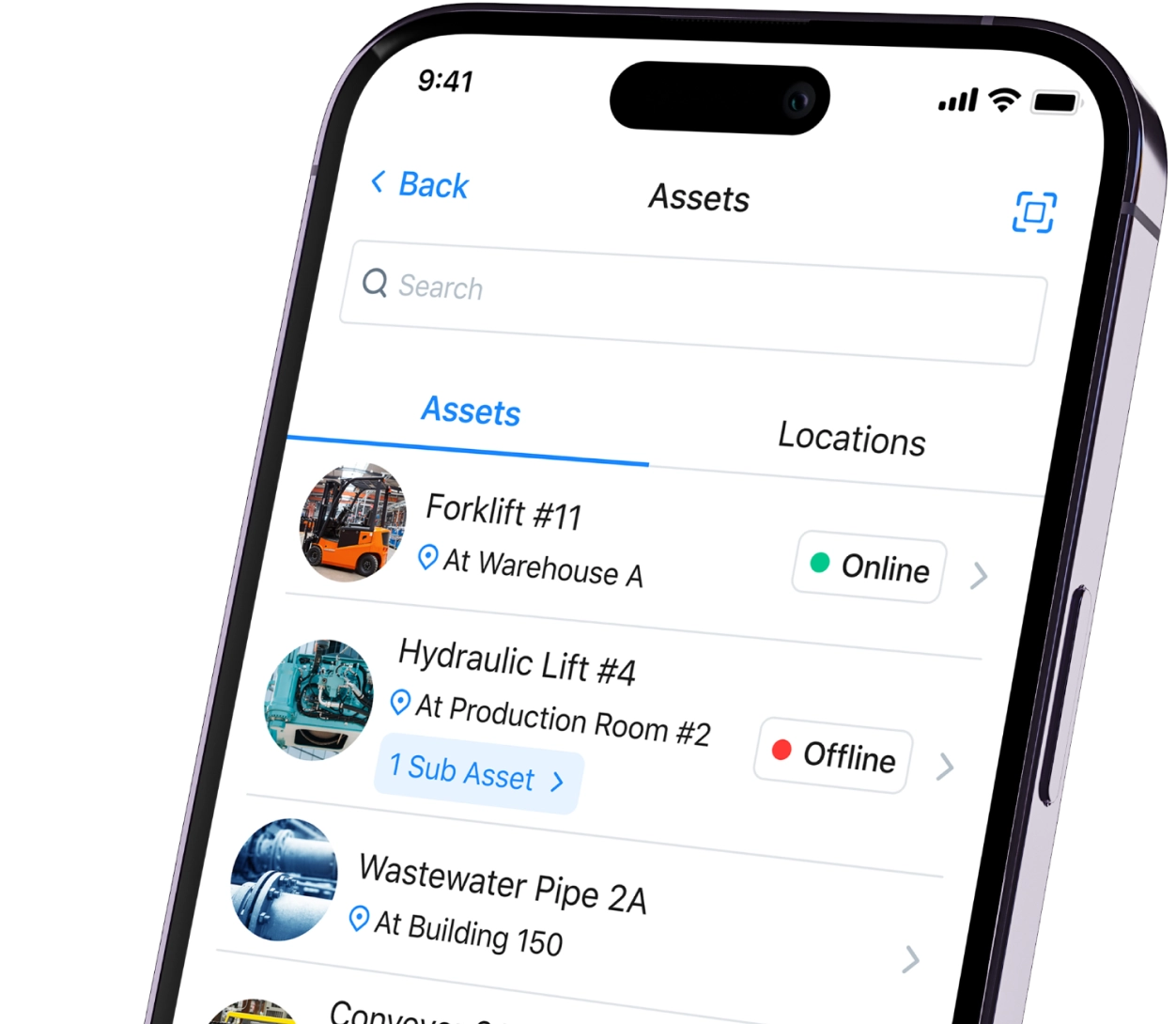




.jpeg)
