
How it works
You can set up this integration via Zapier, a tool that automates workflows by connecting apps — without writing code. (Note: A paid Zapier plan may be required.) Alternatively, your IT/Developer resource or third-party integration service provider can reference MaintainX’s API documentation and build the integration for you.
STEP 1:
Visit Zapier and sign in to your existing account, or sign up for a new one.
STEP 2:
Zapier enables you to set up integrations based on triggers and actions (called “Zaps”).
For example, you can create a Zap that enables your team to save select fields from completed MaintainX inspections to spreadsheet rows in Google Sheets:
Select the trigger app and event:
- App = MaintainX
- Event = Work Order Status Change
Then select the action app and event:
- App = Google Sheets
- Event = Create Spreadsheet Row
Follow the prompts in Zapier to connect MaintainX with your Google Sheet.
STEP 3:
Test your Zap. Verify that your trigger and action are set up correctly. Rename your Zap so it can be easily identified in Zapier.
STEP 4:
Publish your Zap. Your teams can rest assured that their inspections data will be available in both MaintainX and Google Sheets.
Note: Additional triggers and actions can be accessed via the dropdowns in Zapier. Follow the instructions to achieve your desired integration with MaintainX.
Requirements
- Must have a Google Workspace plan.
- Must have a Google Sheet set up to capture inspections data.
- Must have MaintainX's Premium or Enterprise Plan.
FAQs
Several team members need to access the inspections data in Google Sheets. Do they all need MaintainX accounts as well?
No, MaintainX accounts are not required for team members accessing the data in Google Sheets. They only require access to the specific Google Sheet where your inspections data is stored.
Find other integrations
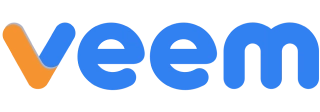
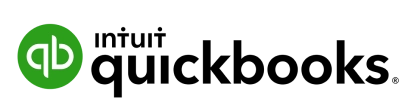
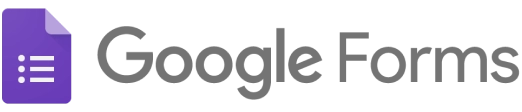

Get more done with MaintainX
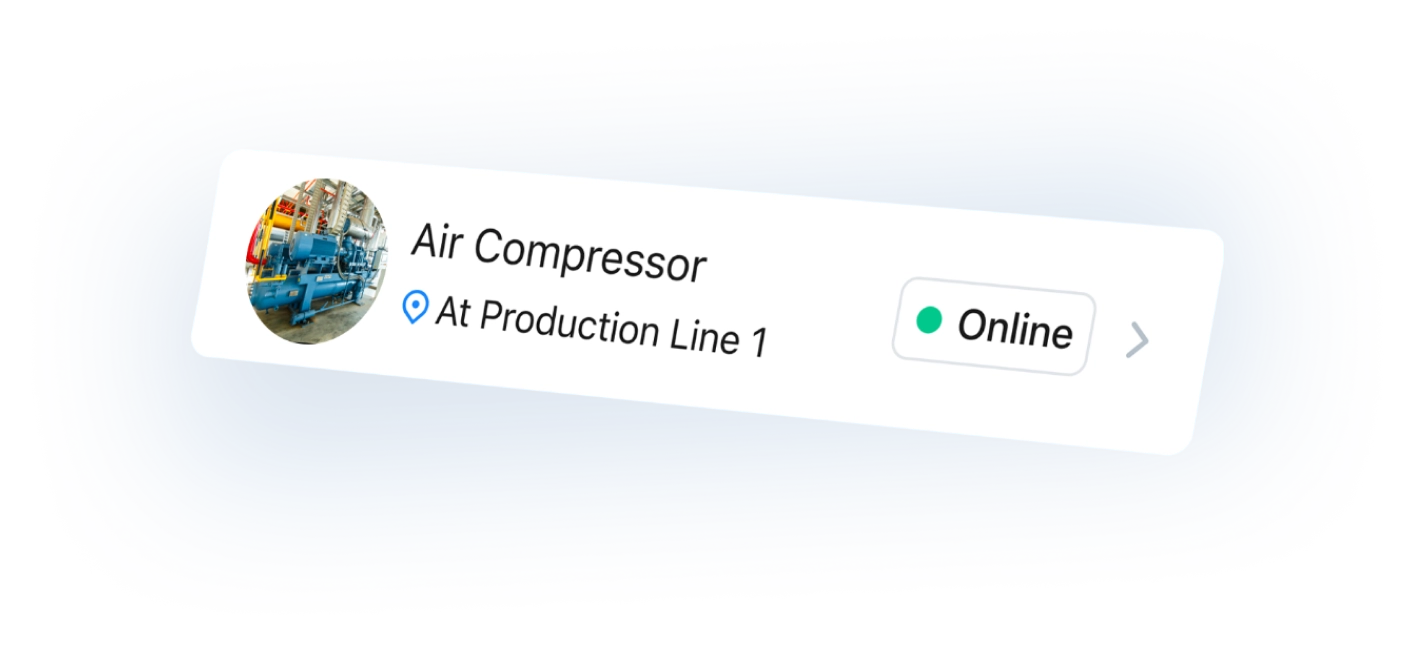
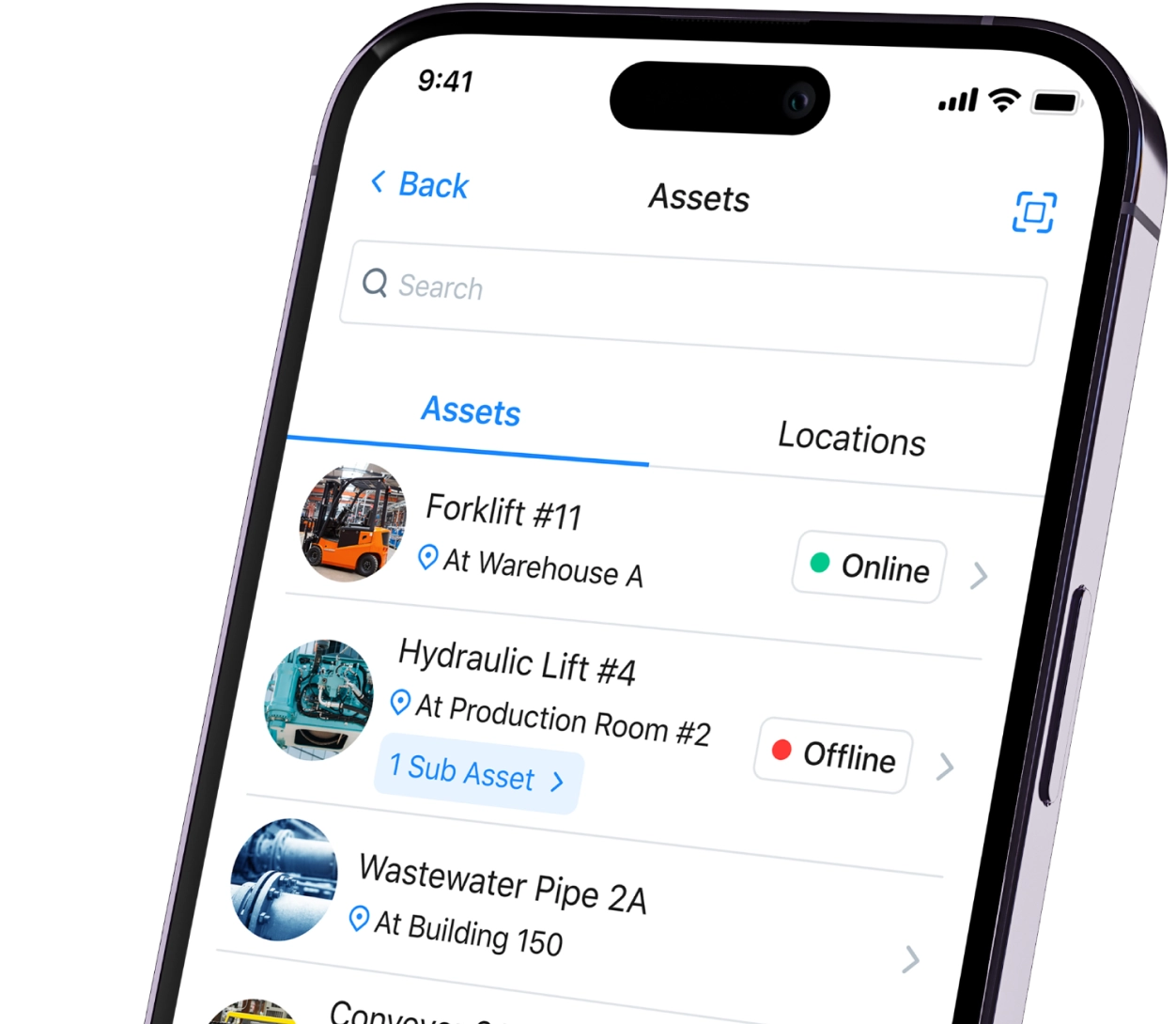


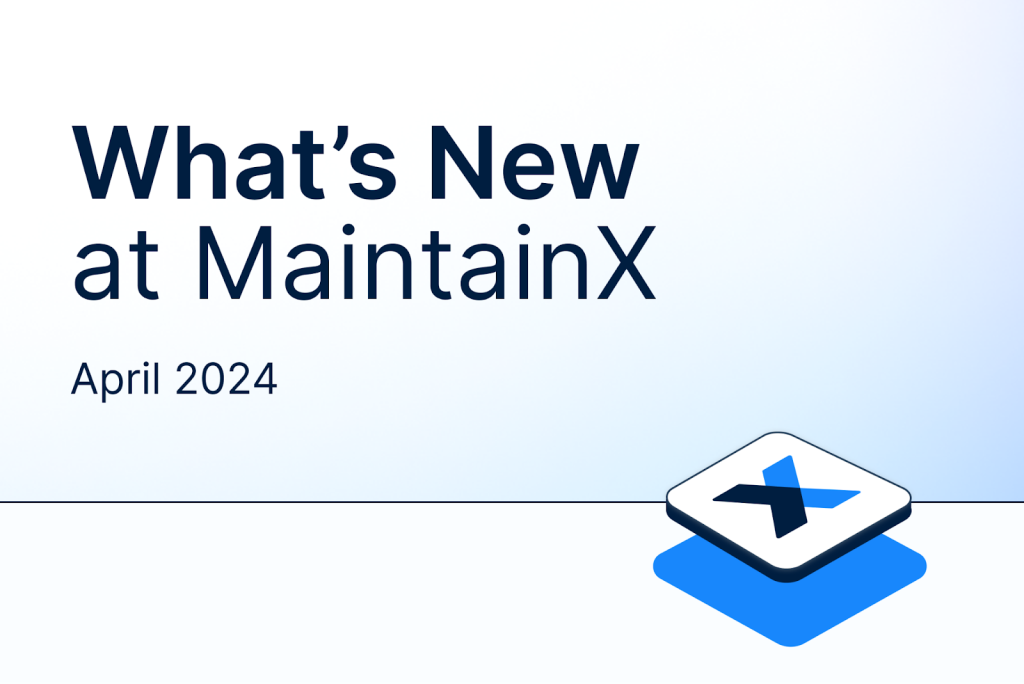


.webp)