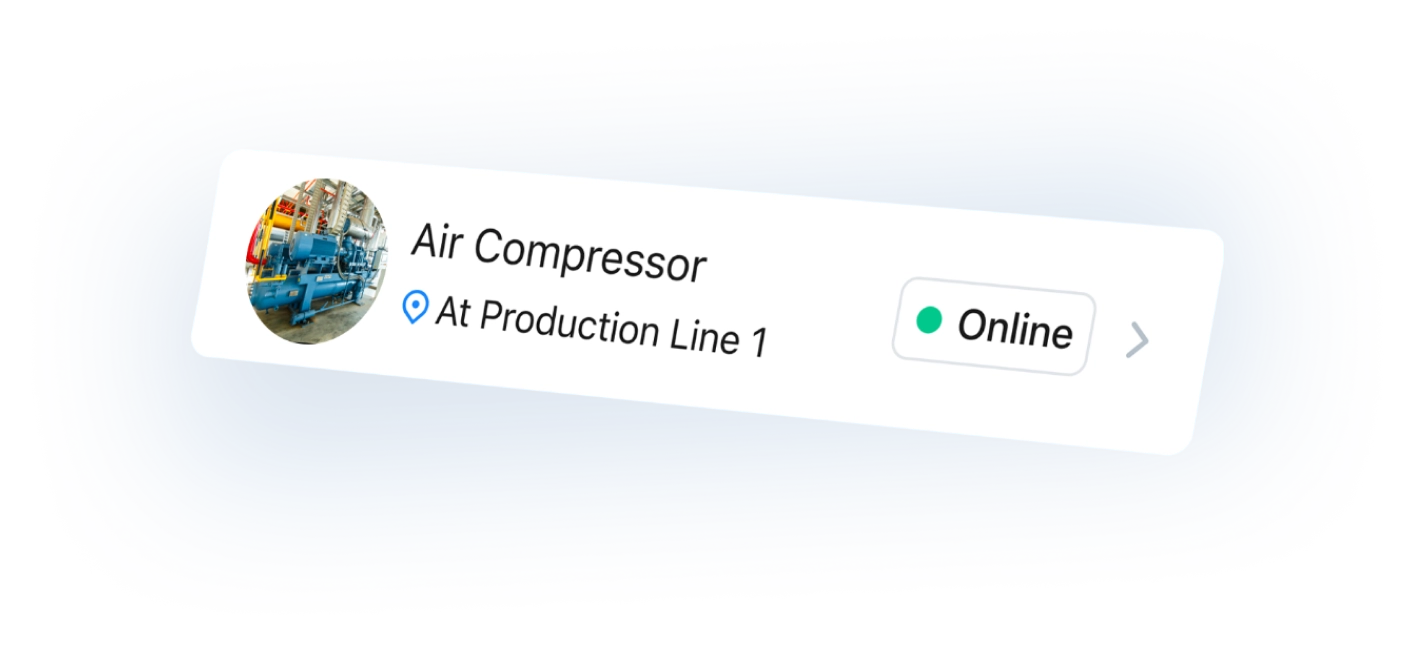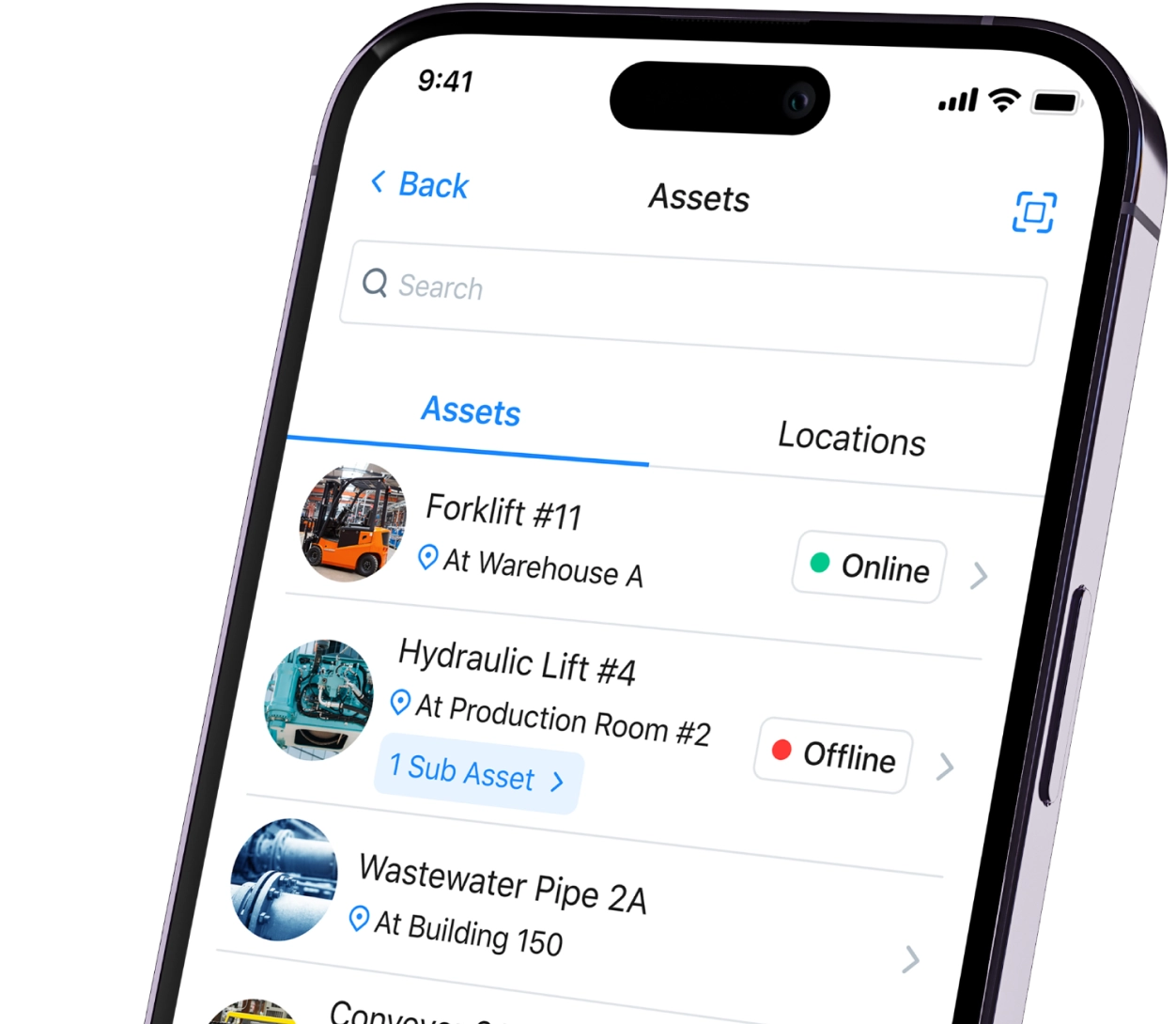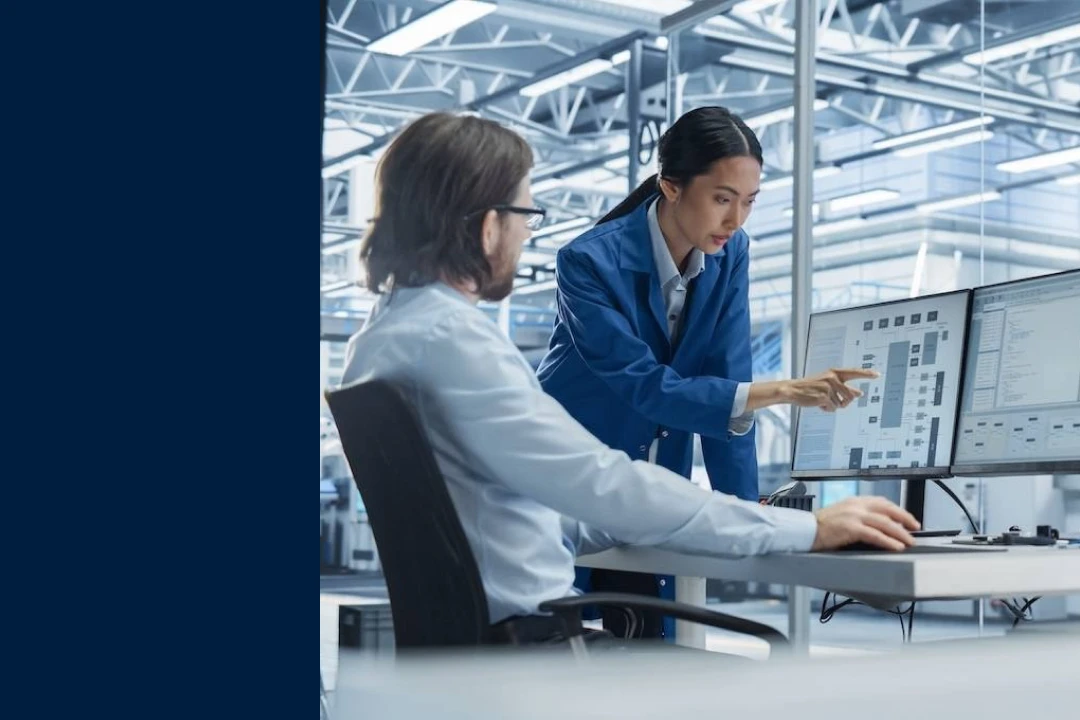Benefits
- Keep accurate records by syncing purchase orders and work orders between MaintainX and Xero.
- Save time by automating updates in Xero, such as tracking the cost of parts used in MaintainX work orders.
- Gain better visibility into maintenance costs and generate reliable budgets and reports.
Key features
- Automatically create a Bill in Xero for the total of the MaintainX Purchase Order when it is completed.
- Generate a Manual Journal transaction in Xero when a MaintainX Work Order is completed, reducing the Xero Account by the value of the parts used.
- Sync financial data in real-time between MaintainX and Xero for seamless tracking.
How it works
STEP 1:
Connect with your dedicated account representative to understand your existing workflows and objectives for integrating MaintainX and Xero.
STEP 2:
Identify members of your team that will be part of testing and implementing this integration — such as members of your Operations, Finance, and IT teams.
STEP 3:
A MaintainX integration consultant will meet with you to determine the scope of the integration before providing the cost and statement of work.
If you decide to move forward, your MaintainX integration consultant will map existing fields and configure custom settings so your data flows smoothly between MaintainX and Xero.
STEP 4:
Test the integration with your team. Start developing internal training material to set your users up for success.
STEP 5:
MaintainX and Xero are now in sync. You can streamline financial processes and ensure maintenance expenses are accurately tracked.
Requirements
- Must have a Xero plan.
- Must have MaintainX's Premium or Enterprise Plan.
FAQs
Can I create sales invoices in Xero based on specific work orders only?
Yes, you can use the work order Category field in MaintainX. Simply set the Category to Invoice when you are ready to trigger sales invoice creation in Xero.
Will invoices be sent to my customers immediately?
No, you can generate invoices and review and approve them before sending them to your customers.
Find other integrations
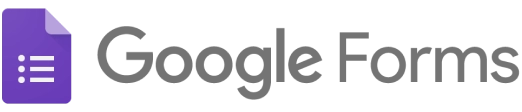

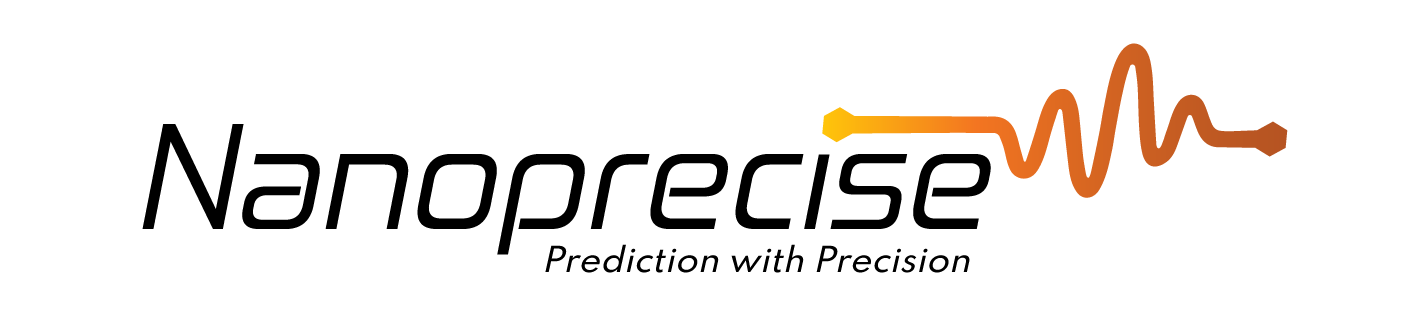
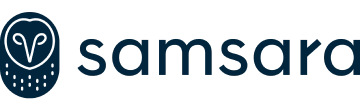
Get more done with MaintainX