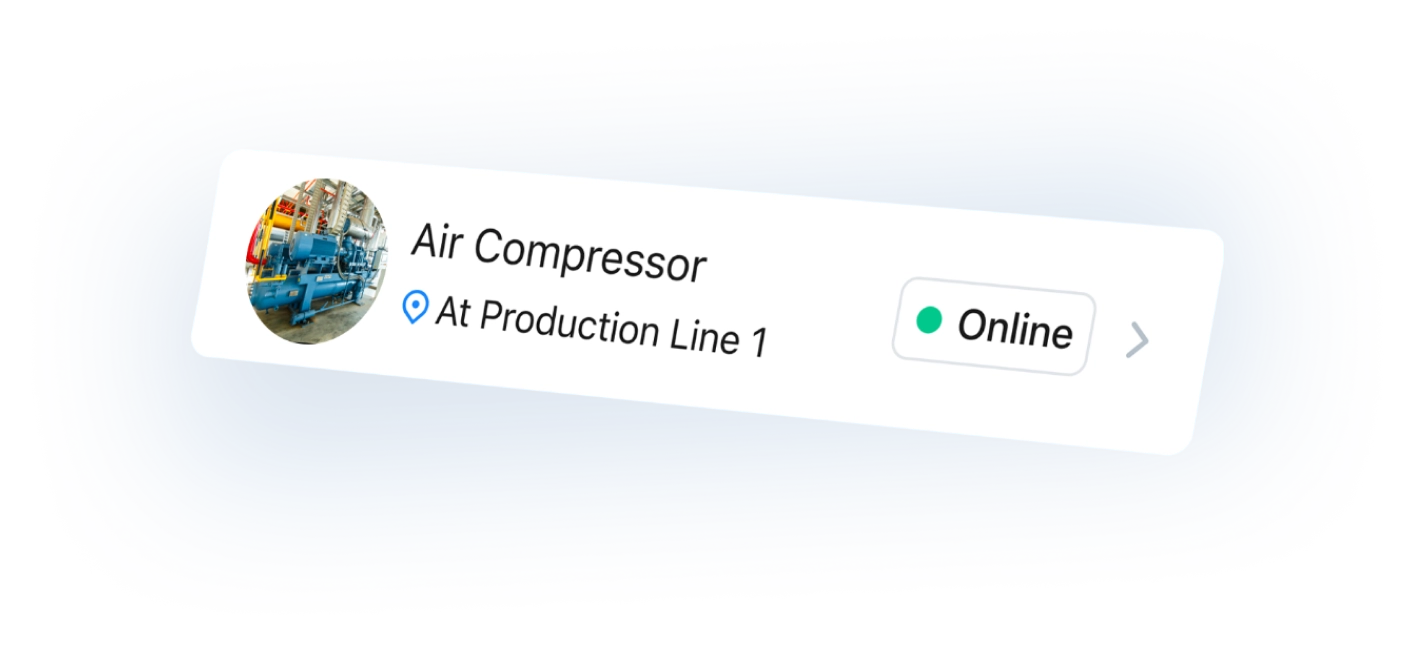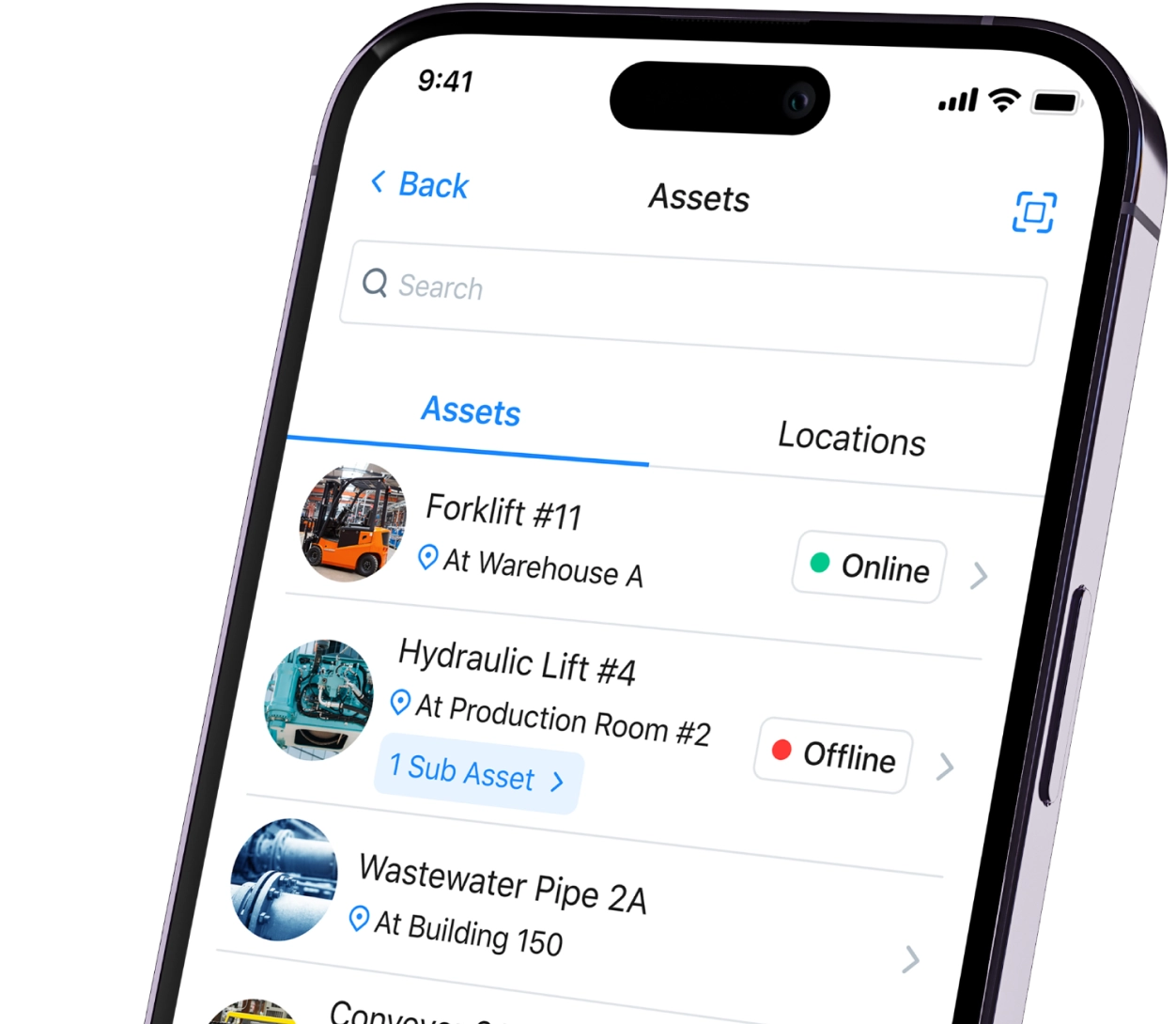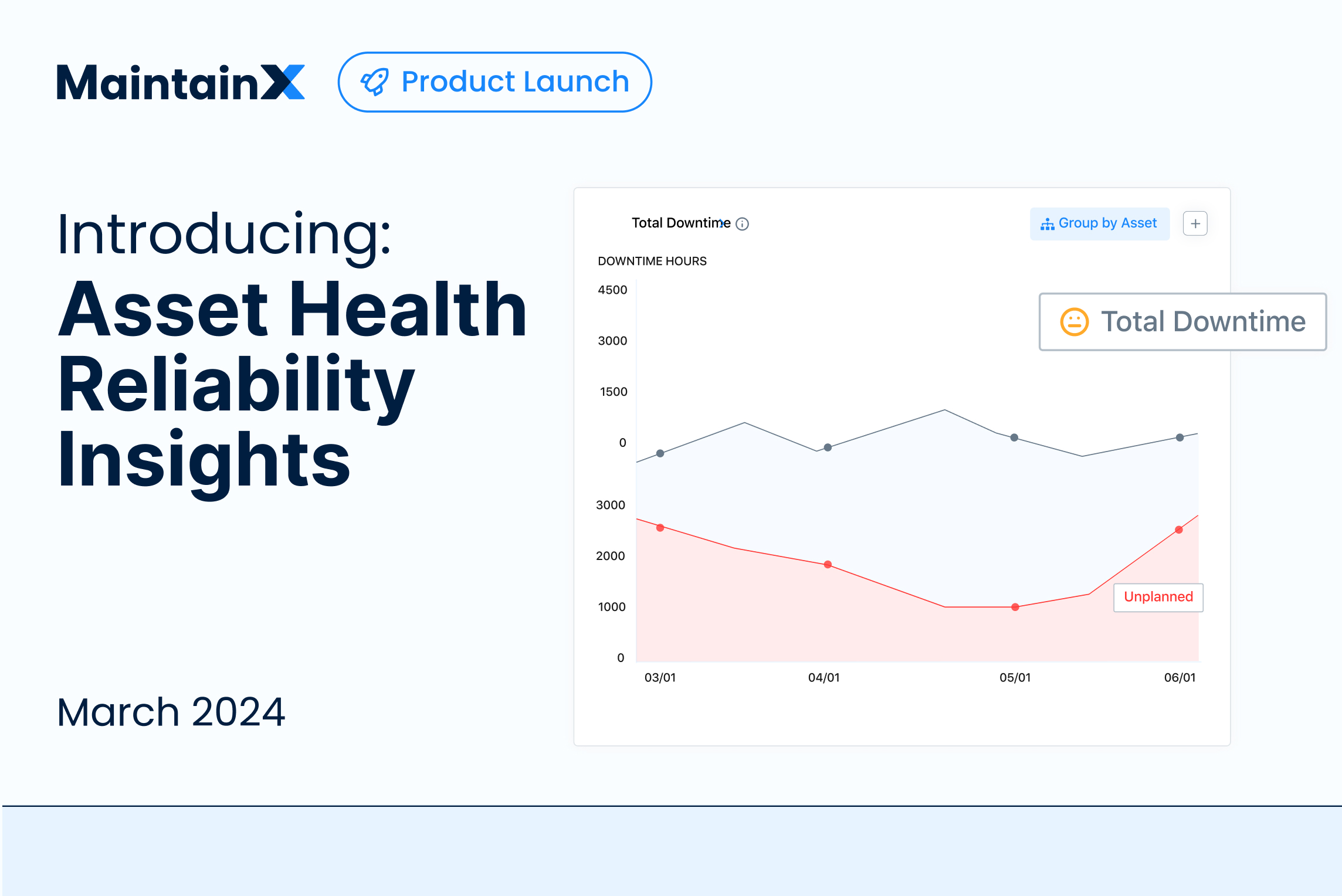Overview
It’s easy to submit maintenance requests with Slack and MaintainX. While MaintainX users can chat directly within the platform, anyone in your organization can quickly submit maintenance requests or share updates through Slack—keeping communication seamless across teams.
Self-serve integration available through Zapier, or custom built by your IT/development team.
Key features
- Submit maintenance requests directly from Slack messages
- Automatically create and route work requests to the right maintenance team
- Send real-time updates to Slack when work orders are created, updated, or completed
How it works
1. Get started with Zapier
Zapier is a no-code automation tool that connects apps and automates workflows. Alternatively, your IT/development resource can reference MaintainX's API documentation and build the integration for you.
2. Set up your Zaps
Browse the workflows supported by Zapier and follow the instructions to connect Slack and MaintainX.
3. Streamline maintenance requests
Improve communication across teams and keep your operations running smoothly.
Requirements
- Must have a Slack account and channel set up to receive maintenance requests
- Must have a Zapier account, or an IT/developer resource to build using the MaintainX API
- Must have MaintainX's Premium or Enterprise Plan
Note: Depending on the kind of automation you want to set up, you might need a paid Zapier plan.
FAQs
Can we review/assess the maintenance request after it is submitted in Slack?
Yes, you can review and approve or decline the maintenance request in MaintainX. If the request is approved, you can assign it to a team or a specific technician and monitor the progress from start to finish.
Does every requester need a MaintainX account in order to submit a maintenance request via Slack?
No, requesters do not need a MaintainX account. They only need access to Slack and your Slack channel to submit maintenance requests.

Request maintenance instantly
MaintainX users can use the built-in chat feature, but team members from across your organization can easily submit maintenance requests via an integration with Slack.
Managed by:
Zapier
Links:
Available Workflows
Connect MaintainX to Zapier
API Documentation
Contact Support
Find other integrations



Get more done with MaintainX