
The MaintainX product team pushes out new features, improvements, and bug fixes several times per day.
Release Notes is our regular update that highlights recent product improvements we’ve made so you can easily stay up to date on what’s new.
Reporting 2.0 – Now LIVE on Desktop
We are excited to share our latest update with you – Reporting 2.0. Over the past year, we worked with industry experts and customers to understand how to present actionable insights that will help you and your team the most. With every major release, our goal is to make these improvements feel natural and unobtrusive.
Reporting 2.0 is PACKED with powerful insights and functionality that will transform your business. Our interactive dashboards show you everything you need to run your team and manage your assets with precision. Reporting is only available on our Desktop/Web app.
In short, Reporting 2.0 Dashboards allow you to view:
- Created and Completed Work Orders by time period
- Repeatable vs Reactive Work Orders
- Work Order Statuses
- Work Orders by Priority
- Inspection results including completion rate
- Time spent on Work Orders, Mean-Time-To-Repair (MTTR)
- On-Time & Overdue Work Orders
- Grouped Reports by User
- Asset Maintenance Reports
- All Repeatable Work Orders
- Detailed Views of everything listed above
- Full range of Filter options
Reporting 101
To change the time period of your report, select the dropdown option shown below. You can view reporting by Daily, Weekly, or Monthly views. Note: the dates and times follow UTC.

You can adjust the Filters to show reporting for a specific segment of your Organization. These are the same Filter options you are familiar with from your Work Order Inbox, Compact View, and Export Data. Easily narrow your focus to a specific User, Team, Asset, Category, Location, Vendor, Asset Type, Status, or Priority. To turn on a Filter view, select the Filter option as shown below:

Created & Completed
This section is a simple overview of how many Work Orders were created and completed in your given time range. The percent completed helps identify how much work is outstanding. Interestingly, your percent completed can actually go over 100% if your team completes Work Orders that were created outside the time window used in your Reporting view.
Selecting the dashboard category will open the ‘Reporting Details’ tab as shown below. Each Dashboard has a ‘Reporting Details’ view that allows you to view Grouped Reports by Team, User, Asset, Location or Category.

If you select any ‘numbers’, you can see exactly which Work Orders are included in that group. Below, you can see a preview of how that looks:

Repeatable & Reactive
This dashboard helps show how many of the Work Orders in your Organization are planned/repeated vs reactive. Repeating or planned maintenance is a cornerstone of an effective maintenance operation. It’s essential to efficiently managing employee time, reducing downtime, staying compliant with safety regulations, and making capital allocation decisions. Monitoring this ratio allows maintenance teams to gain insight into all these areas so they can continue to improve on their strengths while targeting their weaknesses. The gold standard is to strive for 15-30% of your Work Orders to be categorized as Reactive.

Status
The Work Order Status dashboard is an easy way to get a high-level perspective on how many Work Orders are currently outstanding across Teams, Users, Assets, Locations, and Categories. As with all of our dashboards, each number is ‘clickable’ so that you can see exactly which Work Orders are included. Keep in mind, if your time period is filtered and does not include your entire Organization history, it may be an incomplete view of your outstanding Work Orders.

Priority
This Dashboard shows a breakdown of each Work Order by Status. This is a helpful way to audit whether your team is appropriately tagging priority levels (if everything is a high priority, nothing is a priority!). This Dashboard is also a helpful way to see how your High Priority Work Orders are divided across your teams.

Completed with Inspection Check
This Dashboard identifies how many Inspection Checks have been Passed, Flagged, Failed in your chosen reporting period. You can easily select any number to pull up a list of Work Orders with Pass, Flag, or Fail inspection checks.

Time to Complete
This Dashboard provides a robust overview of how much time was spent across your entire Organization completing Work Orders. The time is calculated from the time a Work Order is created to the time a Work Order is completed. For repeating Work Orders, the time is measured from the ‘Created Date’ of that Work Order.
Mean-Time-To-Repair (MTTR) is only calculated on Reactive Work Orders. This timer starts when the Work Order is created – so that you can account for total Downtime (not just Wrench Time). This Dashboard allows you to view Grouped Reports by Asset and sort by MTTR, so you can quickly see which Assets are causing the greatest bottlenecks in your Organization. The image below shows what that looks like:

If you are thinking, this is awesome – but, it would be more awesome if we could manually adjust the time to reflect true Wrench time, I have exciting news for you! We are currently working on a Time and Cost Tracking module that will be released soon! Shhh… it’s a secret!
On-Time & Overdue
This Dashboard showcases how timely your Organization is when it comes to completing Work Orders on-time (by the due date). It can also highlight how many Reactive Work Orders don’t have a due date assigned at all. This may or may not be a problem for certain Work Orders, but generally speaking, it’s a good idea to provide your team with structure (i.e.: when tasks need should be completed). You can see a preview of this dashboard below:

We are excited to hear your feedback and suggestions on how we can continue to improve Reporting for you and your team. As we release new modules (like Time and Cost Tracking), we will be building new Dashboards and/or incorporating them into existing Dashboards.
Additional Improvements
Asset Type Updated
You can now add multiple Asset Types to an Asset. You no longer need to choose only one Asset Type at the expense of under-classifying an Asset. For example, if you want to tag a Doosan Forklift with an Asset Tag of ‘Forklift’, ‘Doosan’, and ‘Fleet’, now you can. This can help you run more effective reports when you leverage Asset Type filters.

Group Conversations
You can now create custom group conversations without creating a Team. If you need to quickly loop a few folks into a message, just select ‘+New’ from the Messages tab and add all the folks you need to include.

What’s Next?
- Time and Cost Tracking – This widely requested feature will allow users to track the exact amount of time spent on a Work Order. If multiple users are working on the same Work Order, they can add the exact amount of time they each spent independently. Cost tracking will also be available so that your management can see how much each work order costs from a time and parts standpoint.
- Offline Mode – Our team is working on releasing an offline mode that will allow you to complete Work Orders, Procedures and more when your WiFi or Cell signal drops.
- Meter-Based Maintenance – We will be supporting Meter-Based Preventive Maintenance soon! Update values for specific Assets to trigger new work orders based on value thresholds.
- Additional Surprises Coming! – We are working on quite a few special surprises that we will be releasing over the next few months. We look forward to sharing them with you once they go live.

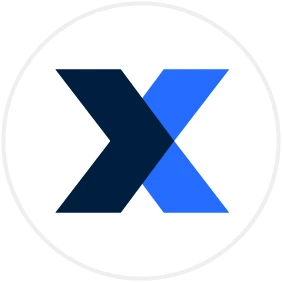
.webp)
.png)
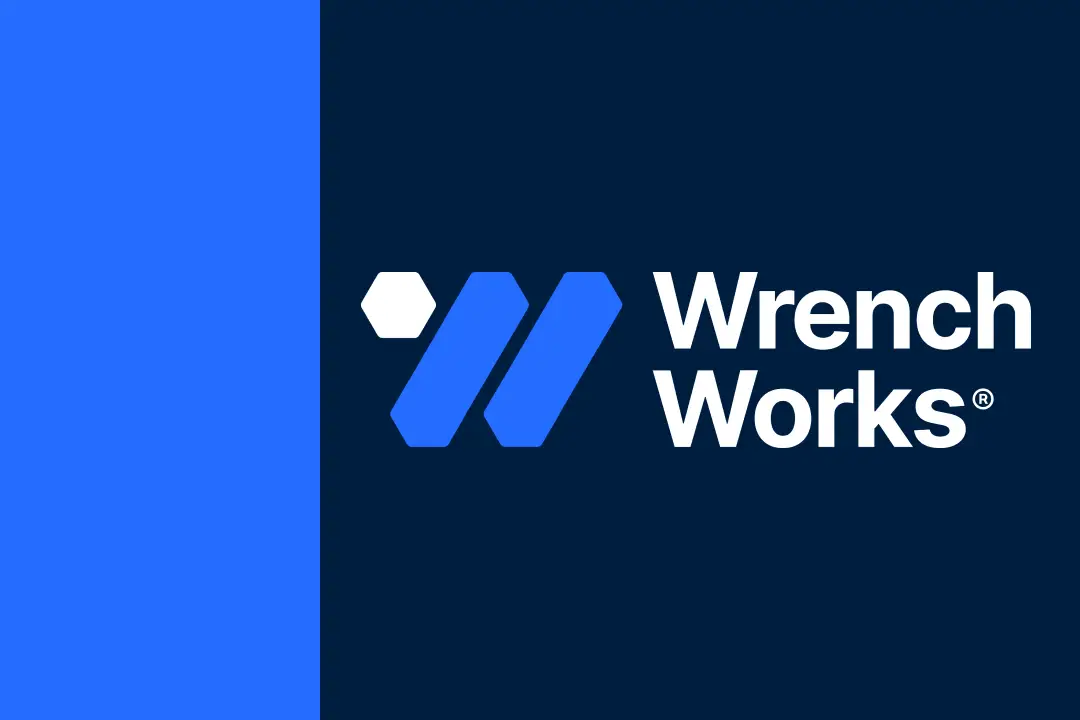
.png)
.webp)