
The MaintainX product team pushes out new features, improvements, and bug fixes several times per day.
Take a look at what we launched in May: Time & Cost Tracking, Custom Asset Labels, Asset Filters, Drag and Drop, API improvements, and more!
Release Notes is our regular update that highlights recent product improvements we’ve made so you can easily stay up to date on what’s new.
Time & Cost Tracking – Now LIVE on Desktop & Mobile
We are excited to share our latest update with you – Time & Cost Tracking. This feature has been widely requested by customers of ours across industries. We heard you all loud and clear 🙂
Time & Cost Tracking can be surprisingly complex. Our team worked hard to get this right. We created space for organizations to feel comfortable learning new workflows while also providing the power and functionality that Enterprise leaders need. With every major release, our goal is to make these improvements feel natural and unobtrusive.
We have designed Time & Cost Tracking to become key powerhouse features that will drive actionable insights to take your organization to the next level. These insights will identify resource-intensive assets and equipment, identify organizational bottlenecks, and inform capital planning decisions.
In short, Time & Cost Tracking will enable your team to track:
- Wrench Time by Work Order, Team, User, Asset, and Location
- Inspection Time by Work Order, Team, User, Asset, and Location
- Work Order Time by Team, User, Asset, and Location
- Cost of Wrench Time by Work Order, Team, User, Asset, and Location
- Cost of Inspection Time by Work Order, Team, User, Asset, and Location
- Cost of Work Order Time by Team, User, Asset, and Location
- Total Work Order Cost including Parts by Work Order, Asset, and Location
In short, you will have more insight into operational costs than ever before.
Time & Cost Tracking 101
Time & Cost Tracking is available on both Desktop and Mobile. To access Time Tracking on a Work Order simply scroll down on any Work Order. Time can be tracked manually and entered or tracked using the stopwatch feature on our mobile app.

To view time details, select the blue time numbers on the right side of the Work Order. This will show a breakdown of the total time spent on a given Work Order. Admins will be able to edit or modify the information.
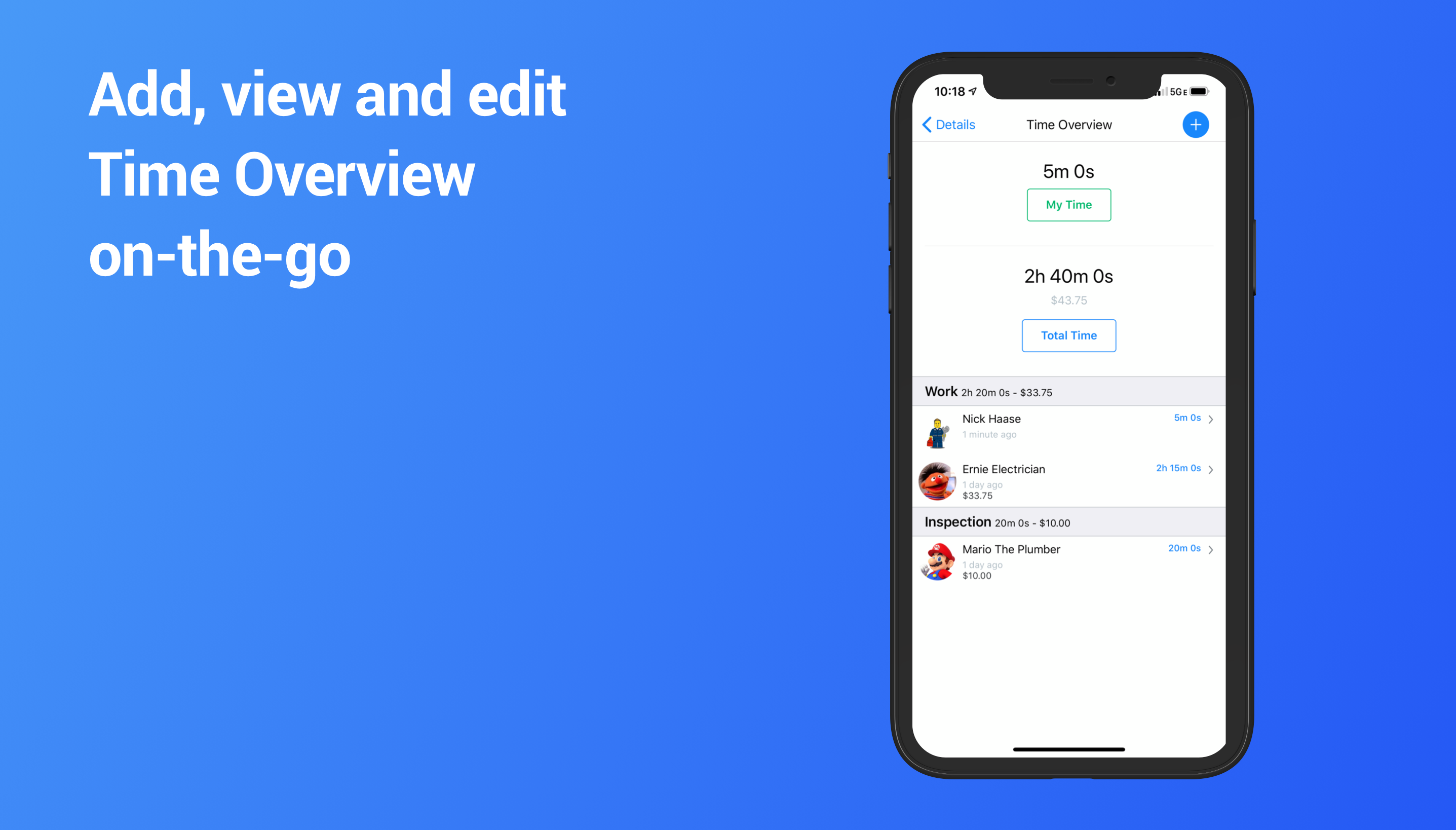
In the screenshot below, you can see two separate time sections with time listed: Inspection and Work. The cost of this Work Order is calculated by multiplying the hourly rate of the User by the time spent on the Work Order. Full Users can view the time, but only Admins can view the hourly rate and total time-related costs.
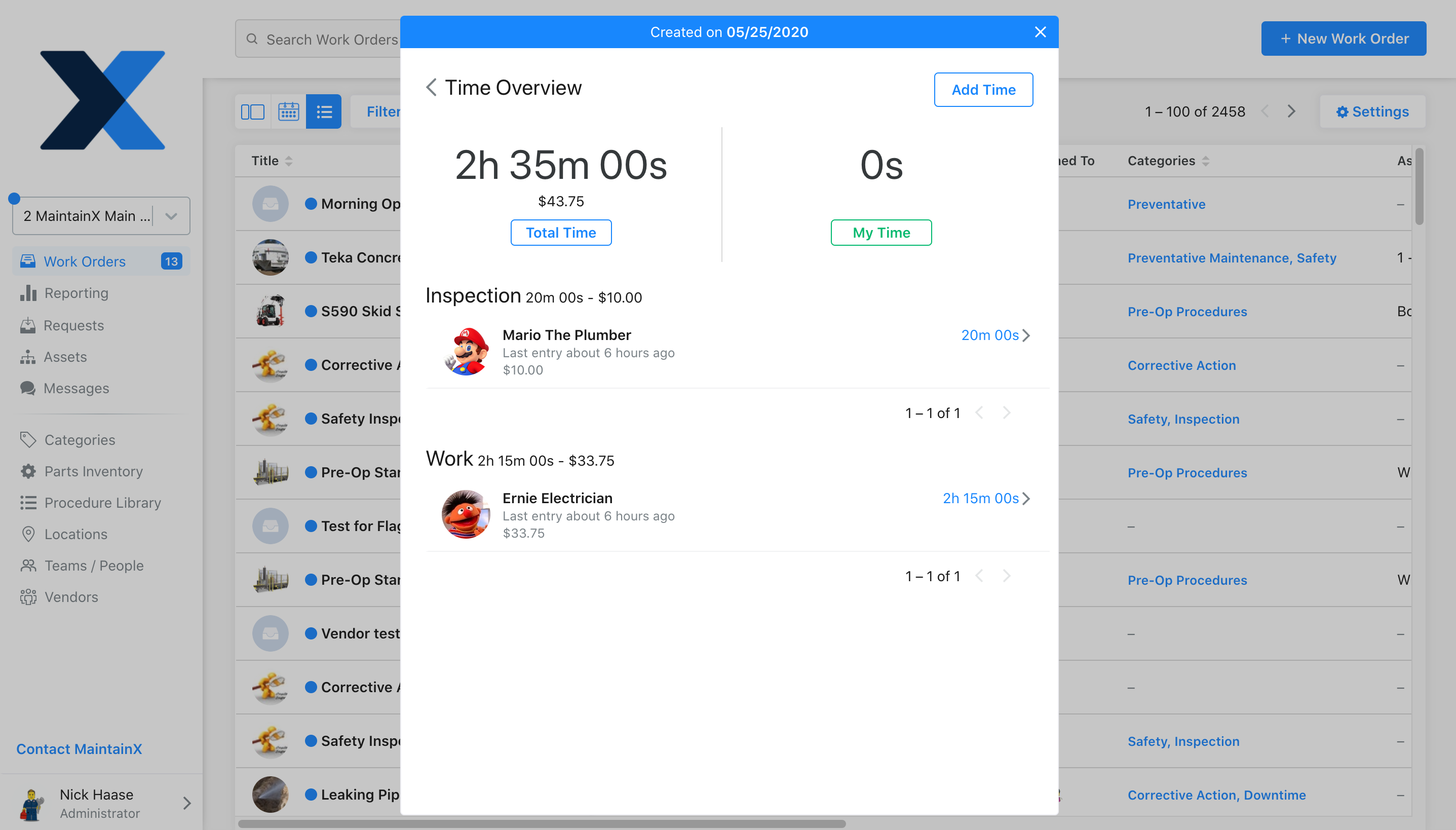
To add new or additional time manually, select the ‘Add Time’ button in the top right of the Time Overview section. From here, you can select the User to attribute the time to, add the hours and/or minutes, add an hourly rate, and include a ‘Type’ of Work.
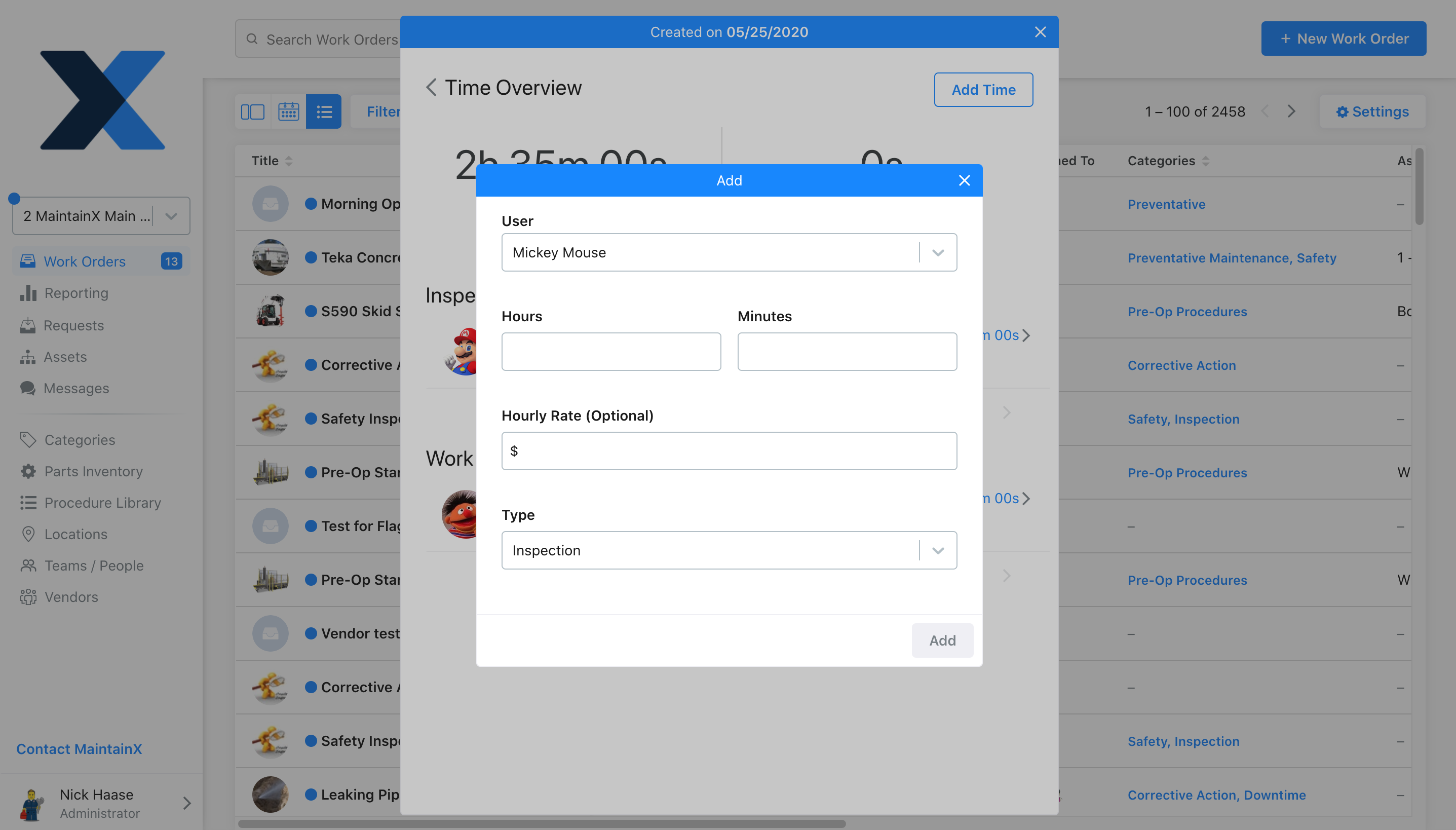
Time Types include Inspection, Work (Wrench), or Other. While these types won’t impact your Total Work Order cost (if you include hourly rates), they will enable you to generate reports that breakdown Work time vs Inspection time. It will also ensure, for example, that Assets requiring extensive Inspection time don’t get misrepresented when calculating Work time by Asset.
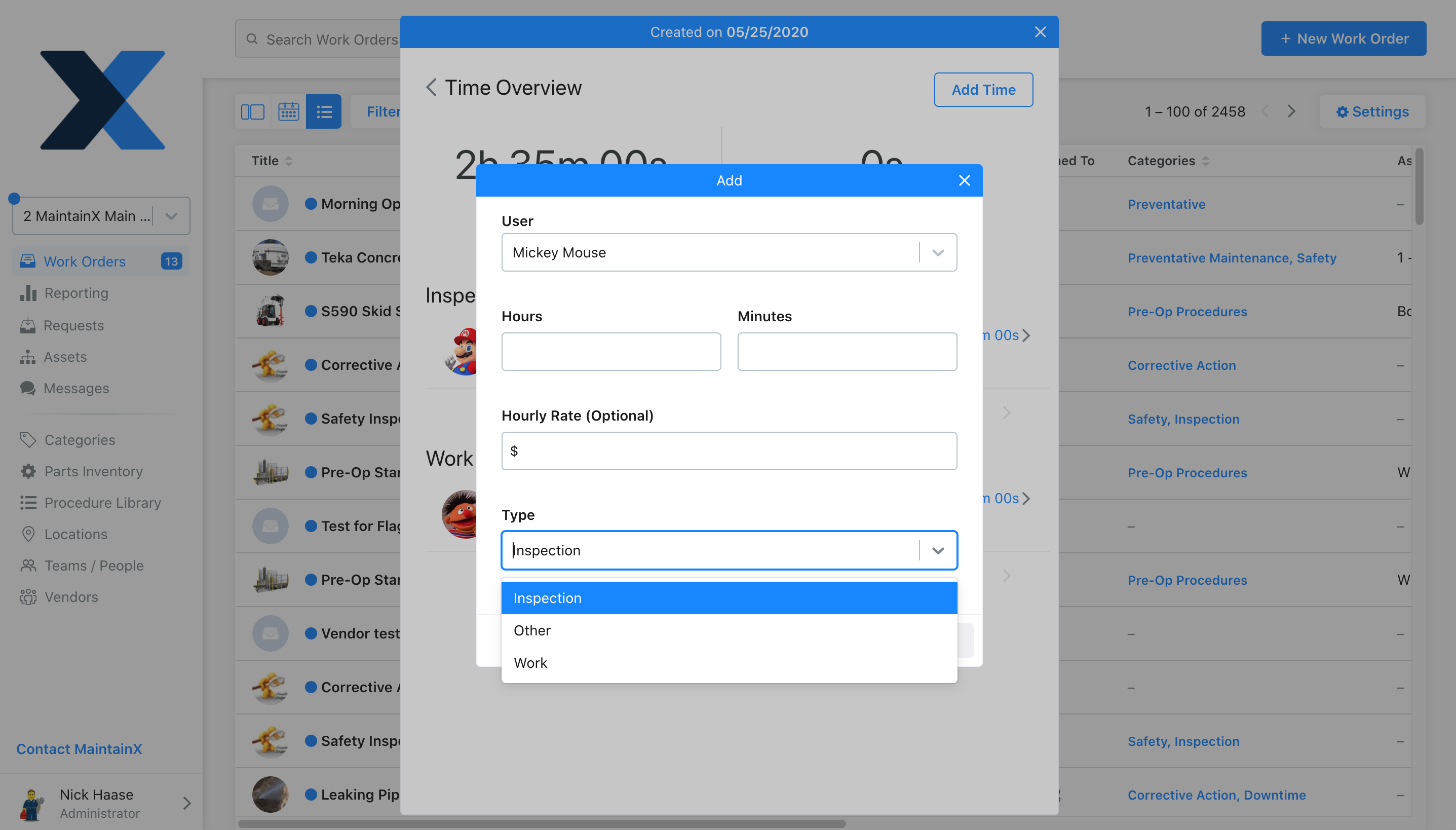
To modify or update a time record, Admins can select the User they would like to change from the Time Overview screen. From here you can add additional time, for example, you can add travel time or inspection time. You can also create an additional time entry to account for overtime hourly rate as a separate entry. You can also modify the existing time entry.
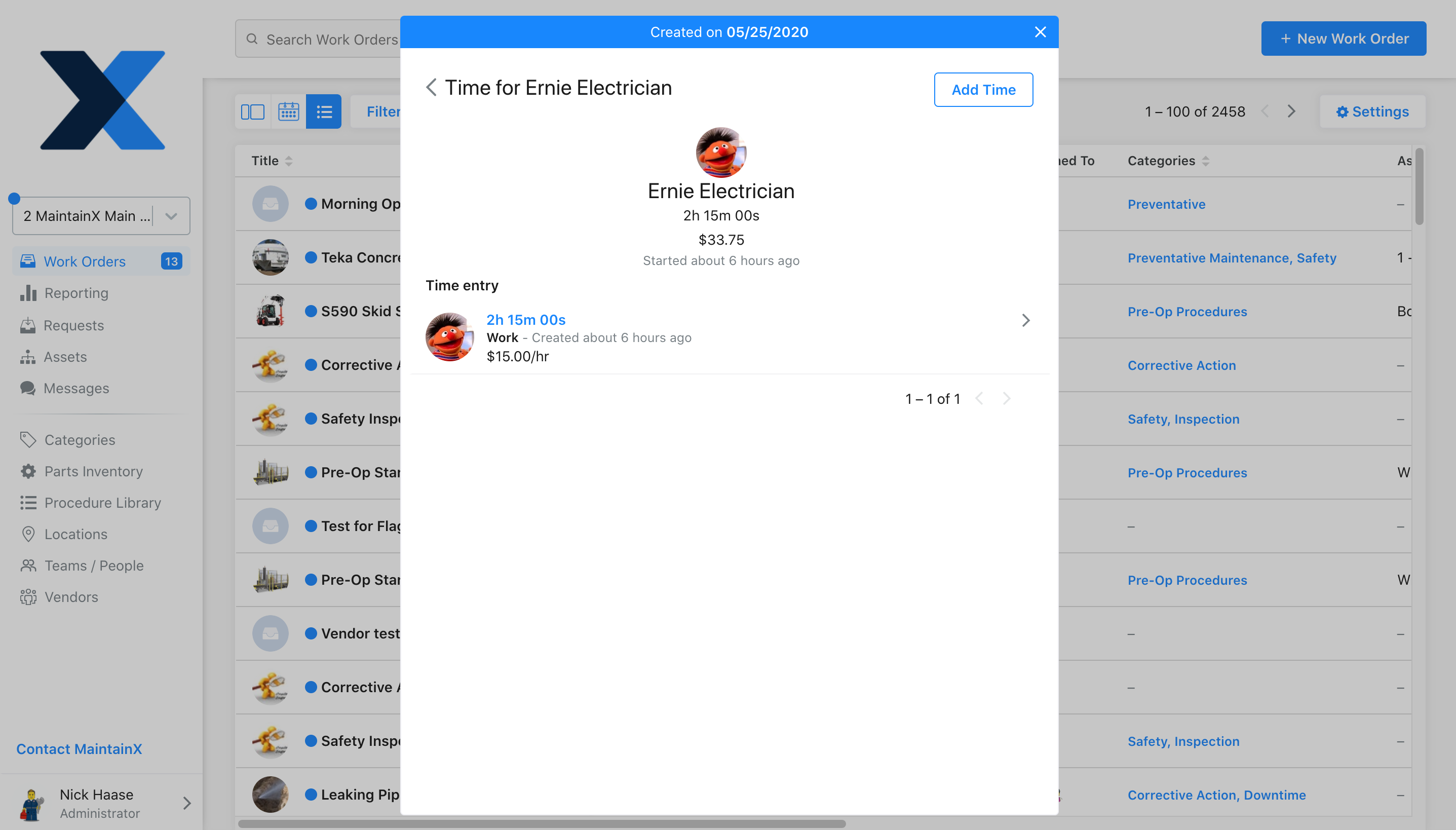
Within the update screen, you can modify the User, duration, hourly rate, or type. You can also delete and remove erroneous time entries as well. In the screens below, you can see how that works on Desktop and Mobile.
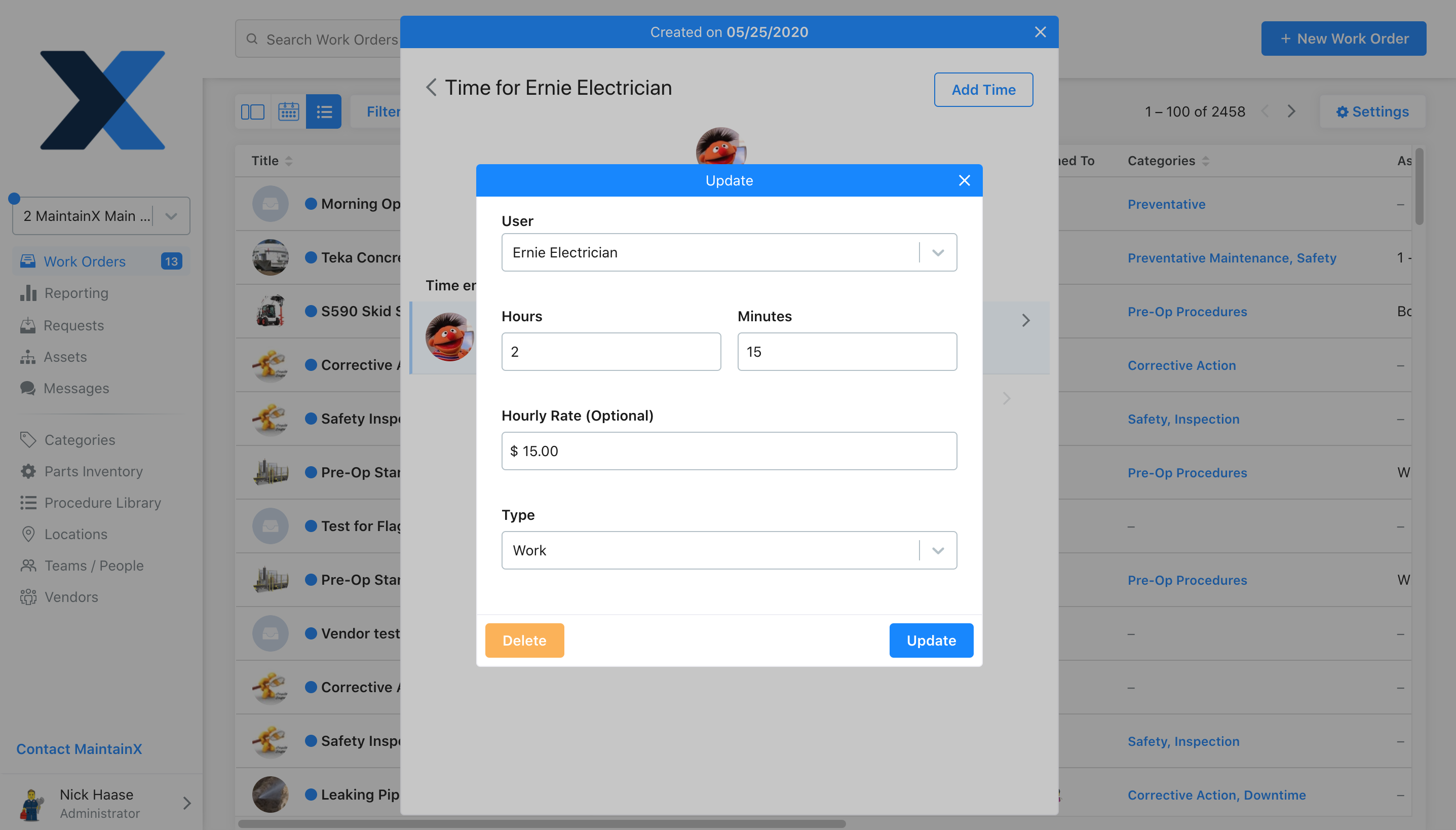
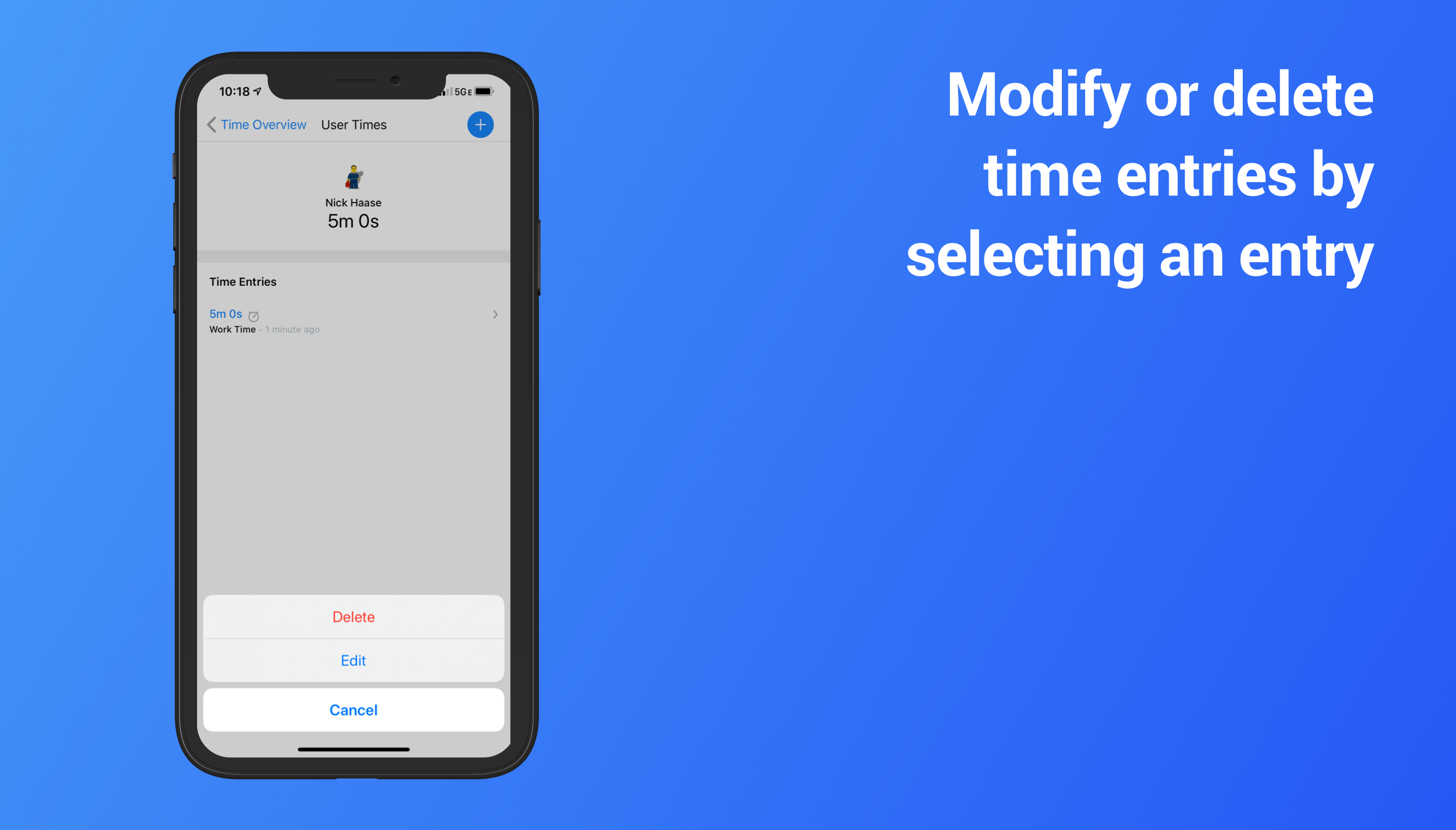
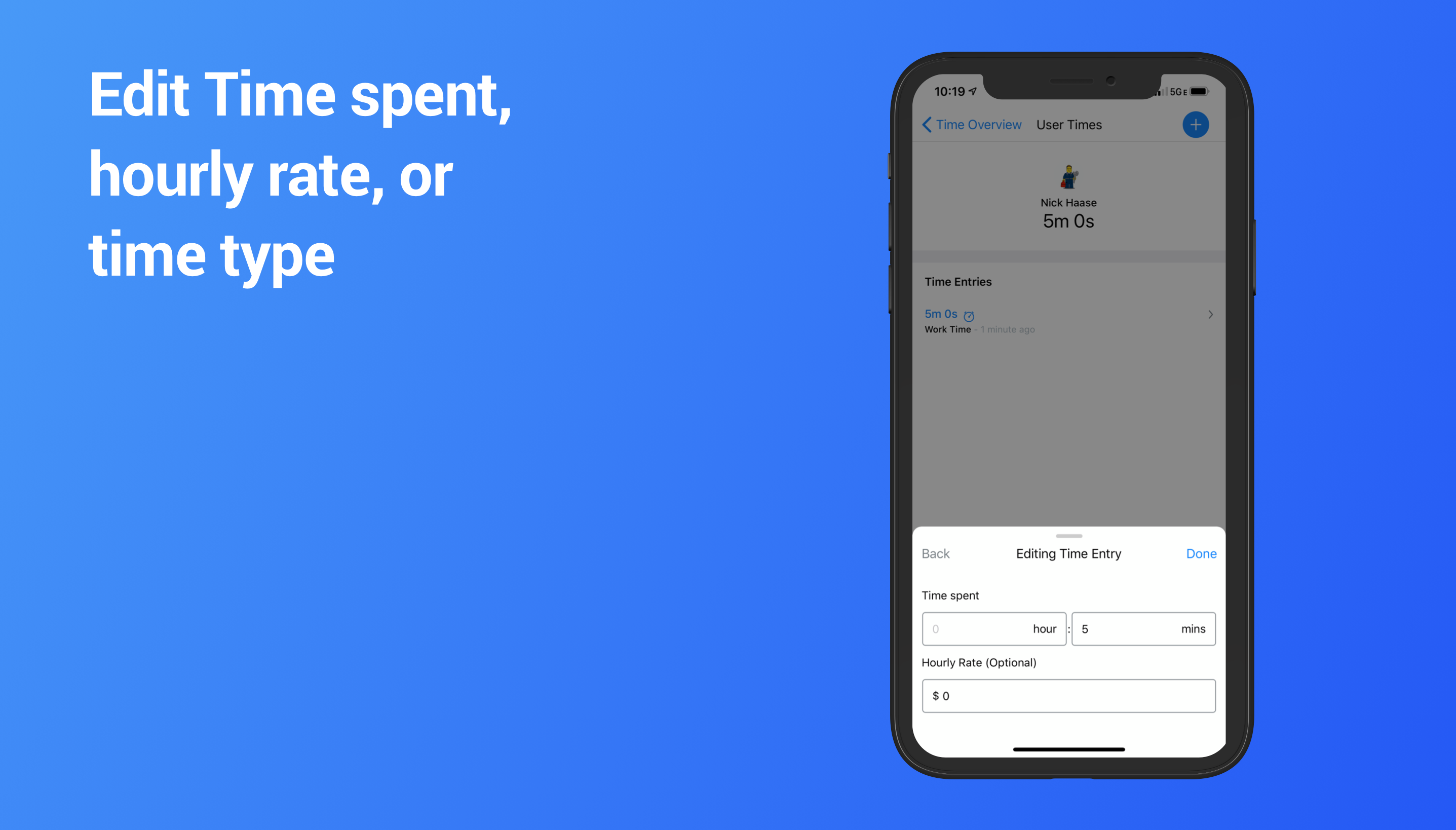
On mobile, we released a Stopwatch feature. This will allow your team to track time directly from the field. Time entries entered via Stopwatch are denoted with an icon to help distinguish it from manual time entries. Any modifications to the time entry are recorded in your digital audit log. To start the timer, simply press the stopwatch icon.

To pause or end a timed Work Order, simply select the stop icon or pause icons shown below. Active work time is shown to the right of those icons.

How to Activate Time & Cost Tracking
You can activate Time & Cost Tracking from either Desktop/Web or Mobile via Organization Settings. To activate on Desktop/Web, select Settings in the bottom left of your screen. Then select Organization Profile. You will see the options listed below:

To activate on Mobile, select More in the bottom right of your screen. Then select Organization Profile. You will see the options listed below:
Custom Asset Fields
We have expanded the functionality of Assets to include new fields including Serial Number, Model, Manufacturer, and Year. Customers on our Enterprise plan can also add custom fields to their Assets.
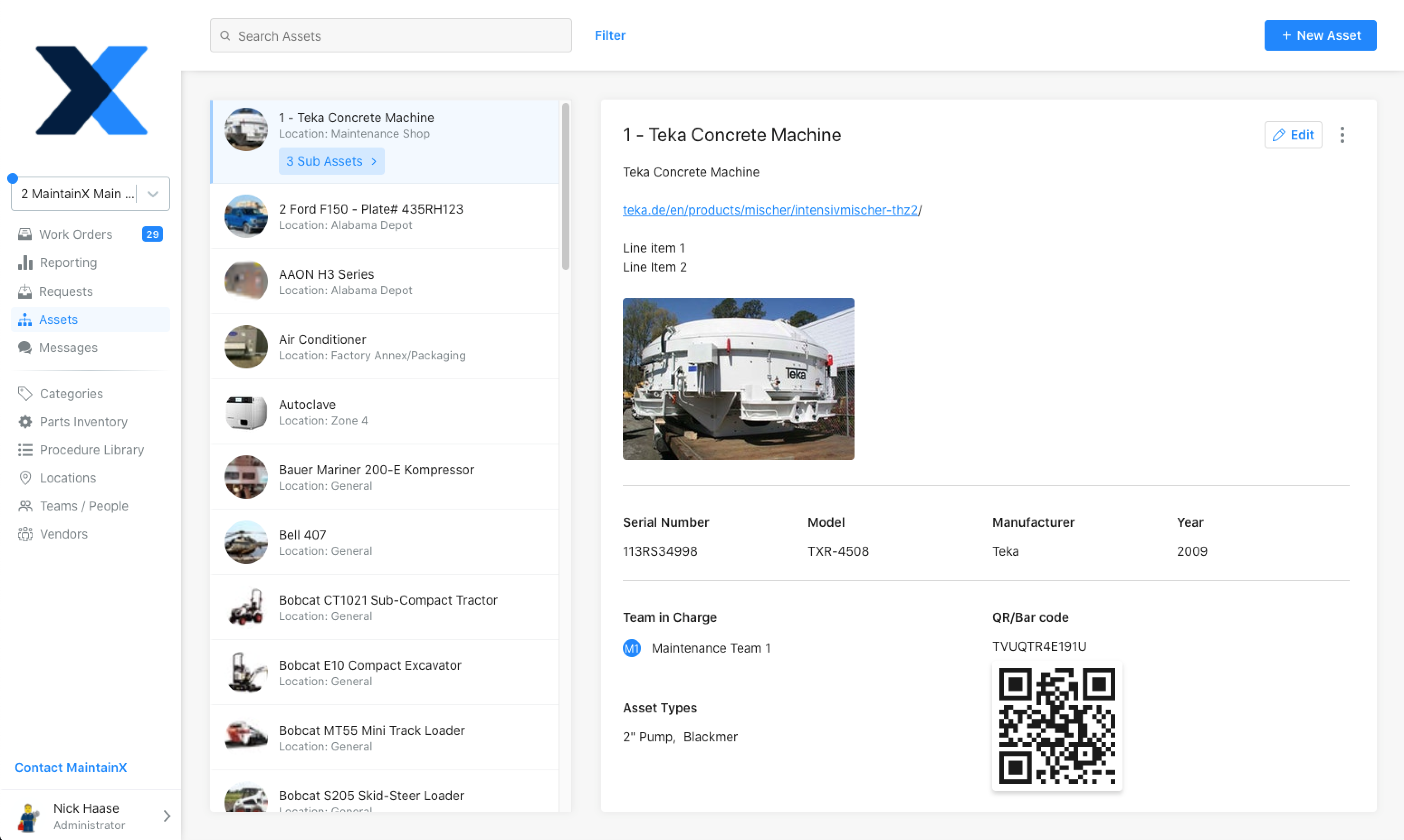
Asset Filters 2.0
If you manage a lot of Assets, navigating across any CMMS can be a challenge. We are excited to introduce our new Asset filtering functionality that will take your reporting to the next level. Asset Filters 2.0 are only available on Desktop and can be used across Compact View, Assets page, Export Data, and Reporting.
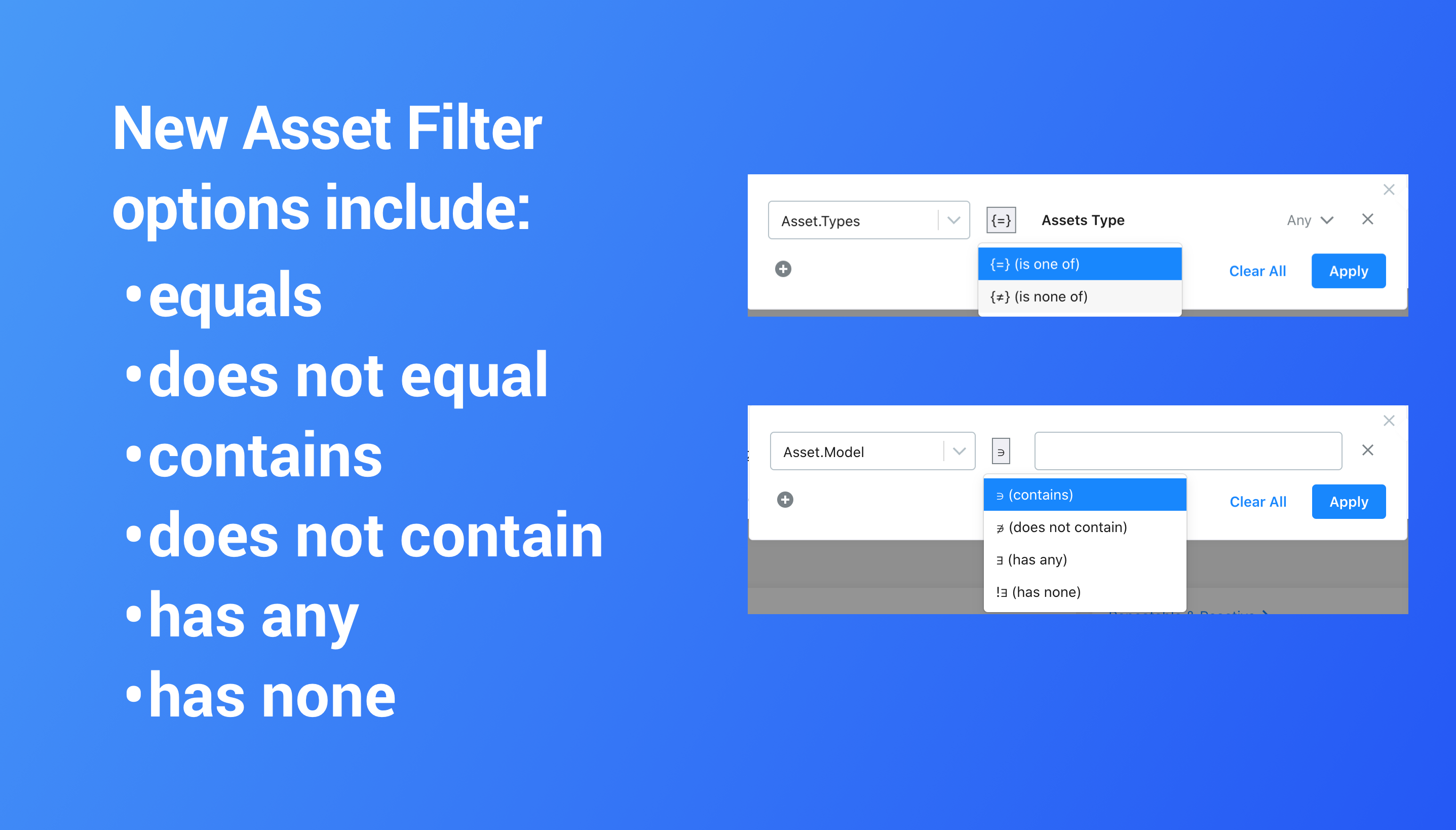
Equals and does not equal signs allow you to select from all, none, one, or multiple Asset Types. For example, you might want all HVACs to be selected, regardless of the manufacturer.
Contains and does not contain allow you to include Assets with shared values. For example, if you are looking for Assets manufactured by Toyota, you can search: Manufacturer name contains “Toyota”, it will include all Toyota Assets in your MaintainX organization.
Has any and has none will allow you to filter out Assets that have a value or don’t have a value at all. For example, if you want to see which Assets are missing Serial Numbers, you can select has none.
Additional Improvements
Drag and Drop
Drag and drop is now available on Web. You can drag and drop photos directly into Work Orders. Files and photos can also be added to Work Order Comments and Messages.
API Improvements
Our REST API grows more powerful by the day. We now support API access to Assets, Locations, Parts, and Vendors. Our team is working hard to continue building out integration functionality that will enable MaintainX to work with any REST API supporting software. Check out our latest documentation at https://api.getmaintainx.com/v1/docs.
What’s Next?
- Offline Mode – Our team is working on releasing an offline mode that will allow you to complete Work Orders, Procedures, and more when your WiFi or Cell signal drops.
- Meter-Based Maintenance – We will be supporting Meter-Based Preventive Maintenance soon! Update values for specific Assets to trigger new work orders based on value thresholds.
- Additional Surprises Coming! – We are working on quite a few special surprises that we will be releasing over the next few months. We look forward to sharing them with you once they go live.

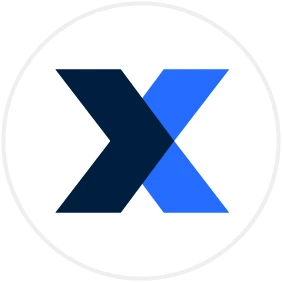
.webp)
.png)
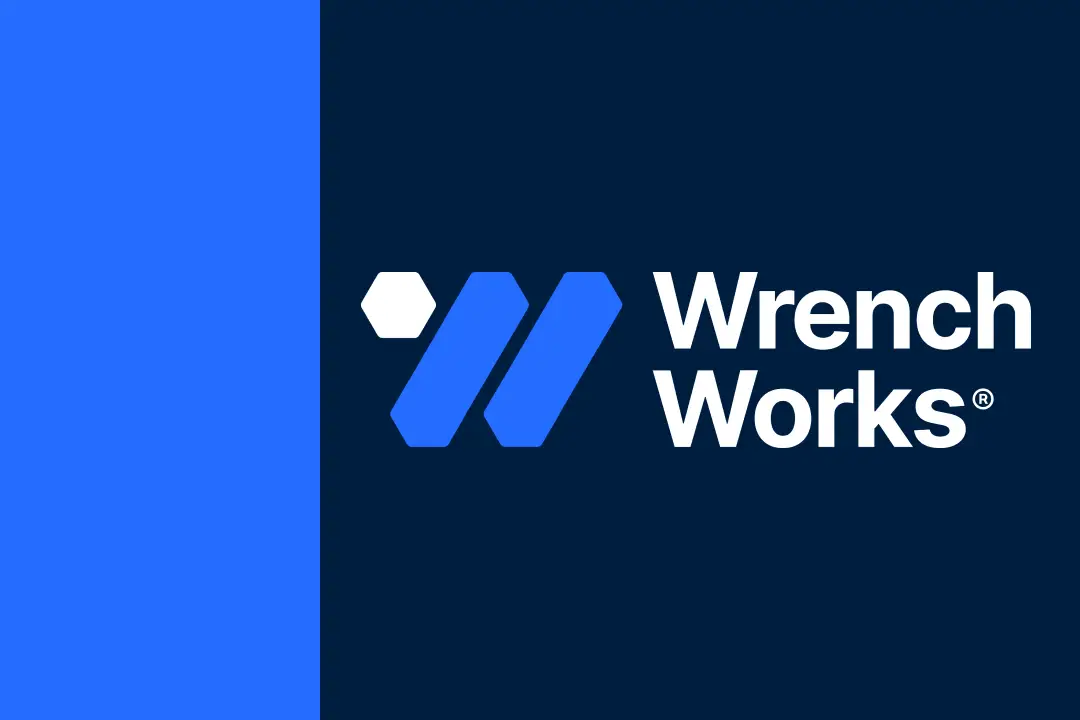
.png)