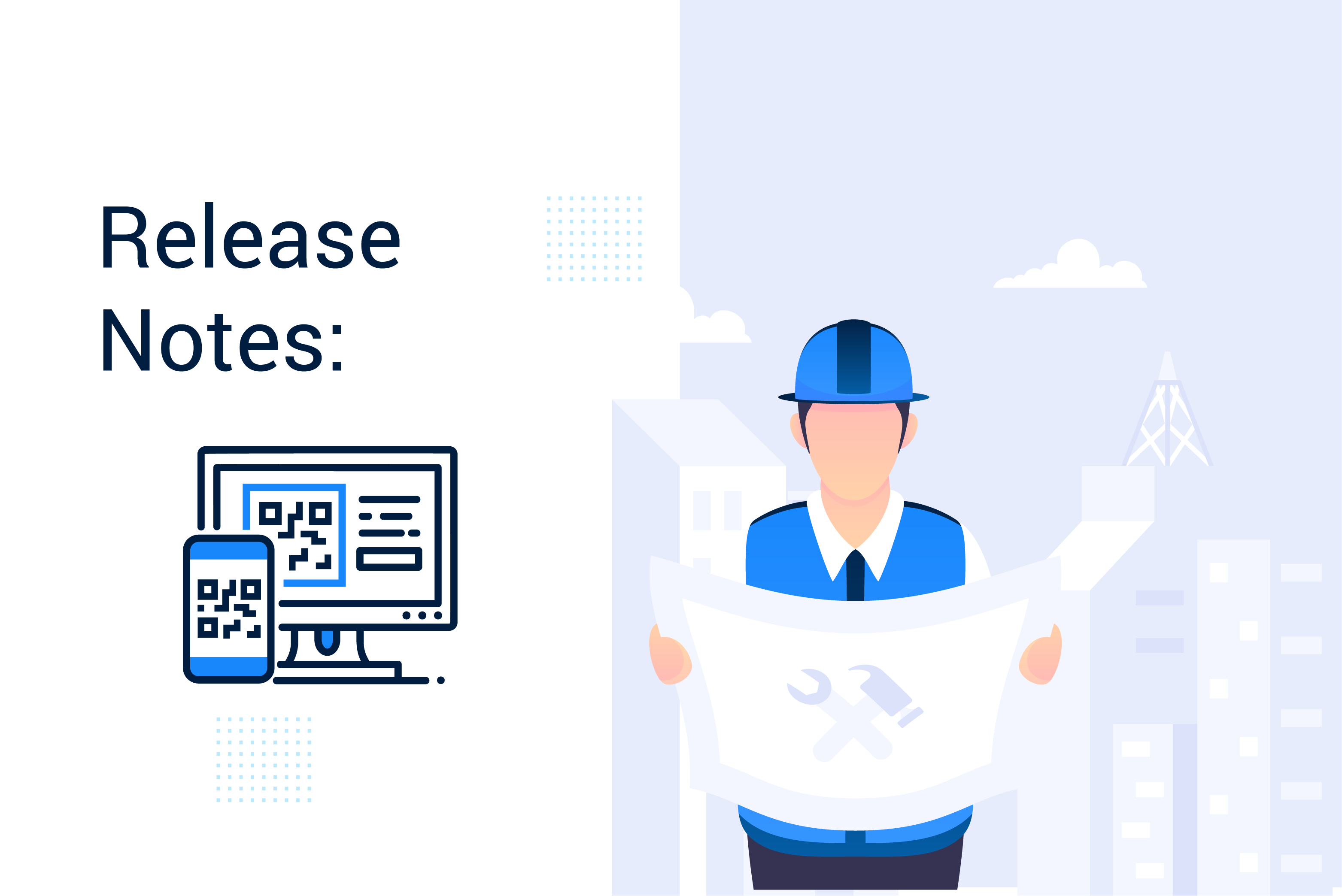
The MaintainX product team pushes out new features, improvements and bug fixes several times per day.
Our Release Notes Series will highlight all the improvements we’ve launched, so you can easily stay up-to-date on what’s new. Take a look at what we launched in November: Barcode Scanning, Escalation Protocols, and Asset Type Filter!
Release Notes is our regular update that highlights recent product improvements we’ve made so you can easily stay up to date on what’s new.
Barcode Scanning is LIVE on Desktop and Mobile!
We are excited to share our latest update with you – Barcode Scanning. This has been one of our most frequently requested features, and we look forward to hearing your feedback on how we can make it even better. With every major release, our goal is to make these improvements feel natural and unobtrusive. Barcode scanning is 100% opt-in, so if your Organization isn’t ready to deploy this feature today, your app experience will not look any different. That said, let’s dive into the nuts and bolts of how Barcode Scanning can help take your Organization to the next level!
Barcode scanning is designed to make it easier to look up an Asset directly from the field by simply scanning its attached Barcode. Our app can read both Barcodes and QR Codes alike. This initial release offers all of the aforementioned functionality, however, it also helps lay the groundwork for even more exciting updates to come!
In short, Barcode Scanning will allow you to:
- Scan Barcodes on paired Assets to pull up an option to view Asset Details or create a new Work Order
- Scan Barcodes on unpaired Assets to attach the Barcode to an existing Asset or to create a new Asset with that Barcode.
- Create and print Barcodes for Assets for Organizations that don’t have existing Barcodes in place.
How to Get Started with Barcode Scanning
To activate Barcode Scanning for your Organization, you must opt-in via your Organization’s ‘Settings’. Once you check the ‘Enable QR/Barcode Module’ box, this feature will be activated for your whole Organization – it’s that easy!
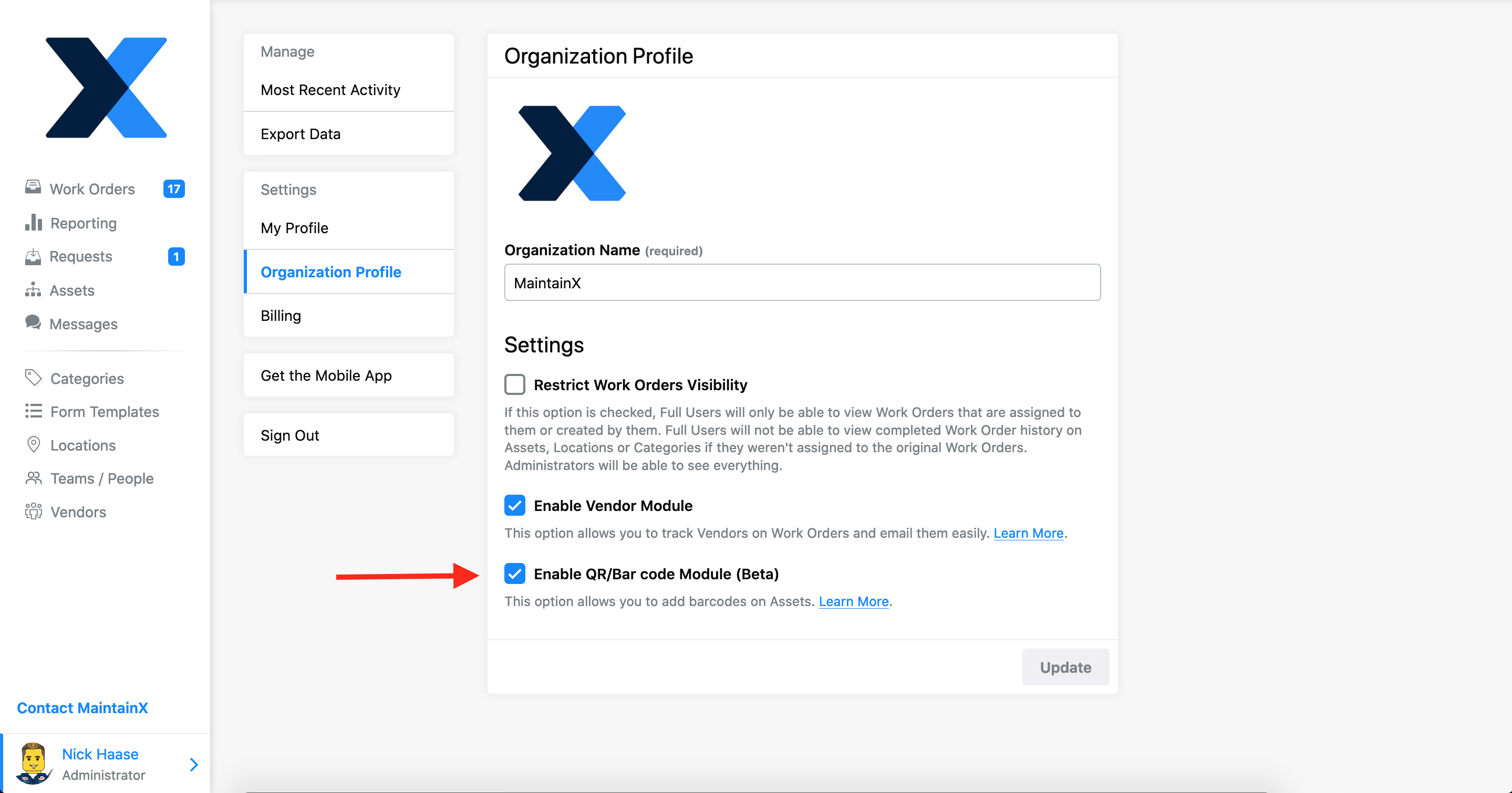
Adding/Creating Barcodes
There are two ways to add a Barcode on mobile – scan directly from the Asset tab or select a specific Asset to add a Barcode via the edit option.
- To add a Barcode by scanning it. Open MaintainX, go to your ‘Asset’ tab, and tap the ‘Scan’ icon at the top right. Scan the Barcode and press ‘Attach code to existing Asset’.
- To add via the Asset edit option, go to the ‘Asset’ details page and press ‘Edit’. You’ll be able to input a Barcode number manually if you had one previously or have our system generate a new one for you.
Using Barcodes
- When you are creating a work order or when you are on the asset tab, you can press the ‘Scan’ icon to find a specific Asset quickly.
- Once you’ve scanned the Barcode, if it is already associated with an Asset in your MaintainX account, it will prompt you to confirm that you want to add the Asset to the Work Order or pull up the Asset in the app.
Here is a GIF that previews how to scan and view an Asset’s details and Work Orders on mobile:
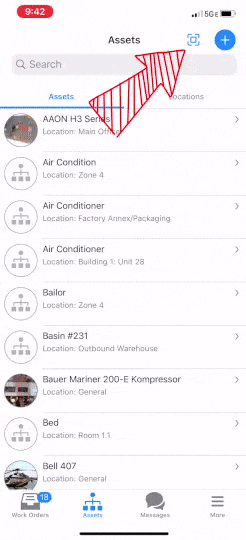
How Barcodes Show Up on Desktop
You may notice from the GIF above, the Asset being scanned is the HVAC Trane GEVE024 HP-38 and has a barcode format. However, our system will show image previews on Desktop as QR Codes – regardless of how the physical Barcode is presented, either as a QR code or Barcode. Don’t worry, the data is stored exactly the same way!
You can see an example of how that looks below.

What if our Organization has an Excel document with all of our Barcodes listed, do we need to manually pair each one?
If you have a document that already contains a list of your Barcodes/QR Codes that maps to each of your Assets (and the Assets have the same names in MaintainX), we are happy to help import those for you.
If we don’t have Barcodes and want to start, what is the best way to get set up?
Any barcode or QR code format will work with our system. You can order a roll of pre-printed barcodes from a website like this and pair them with your Assets on-site.
Escalation Protocols
When using our Form Item type, “Inspection Check”, the options include Pass, Flag or Fail. Prior to our Escalation Protocols feature, a Flag or Fail could easily get lost without the appropriate personnel being notified. Escalation Protocols are designed to help send an alert to a specific Team that needs to be aware of these Flags and Fails.
This means you can:
- Automatically send an email alert and push notification to a specific Team when an Inspection Form Item is Flagged or Failed.
While this feature is still in beta, you won’t be able to see an option to turn this on/off in your dashboard. We will activate the feature specifically for your Organization from our end. To get started, create a Team called “Escalation Team” and then message us to let us know you want it turned on. You can manage the Users who will receive the alerts by adding or removing them from that Team.
Here is a preview of what the email alert would look like:
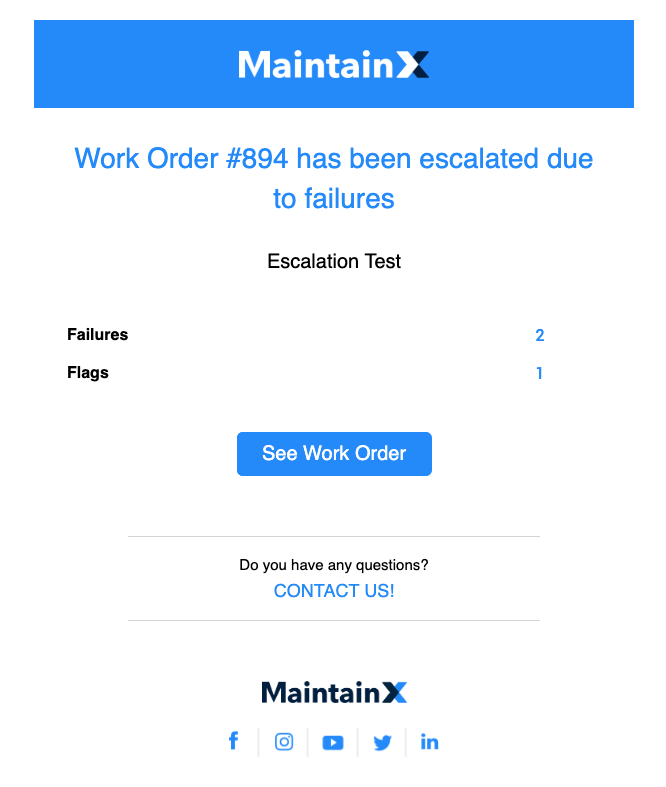
At this time, our notifications go out equally for both Flag items and Fail items. The notifications only go out once the Work Order with the Inspection Item Fail/Flag is marked ‘Done’.
Now, you will also be able to Filter both your Export Data and Compact View to display Work Orders with Fail/Flag events.
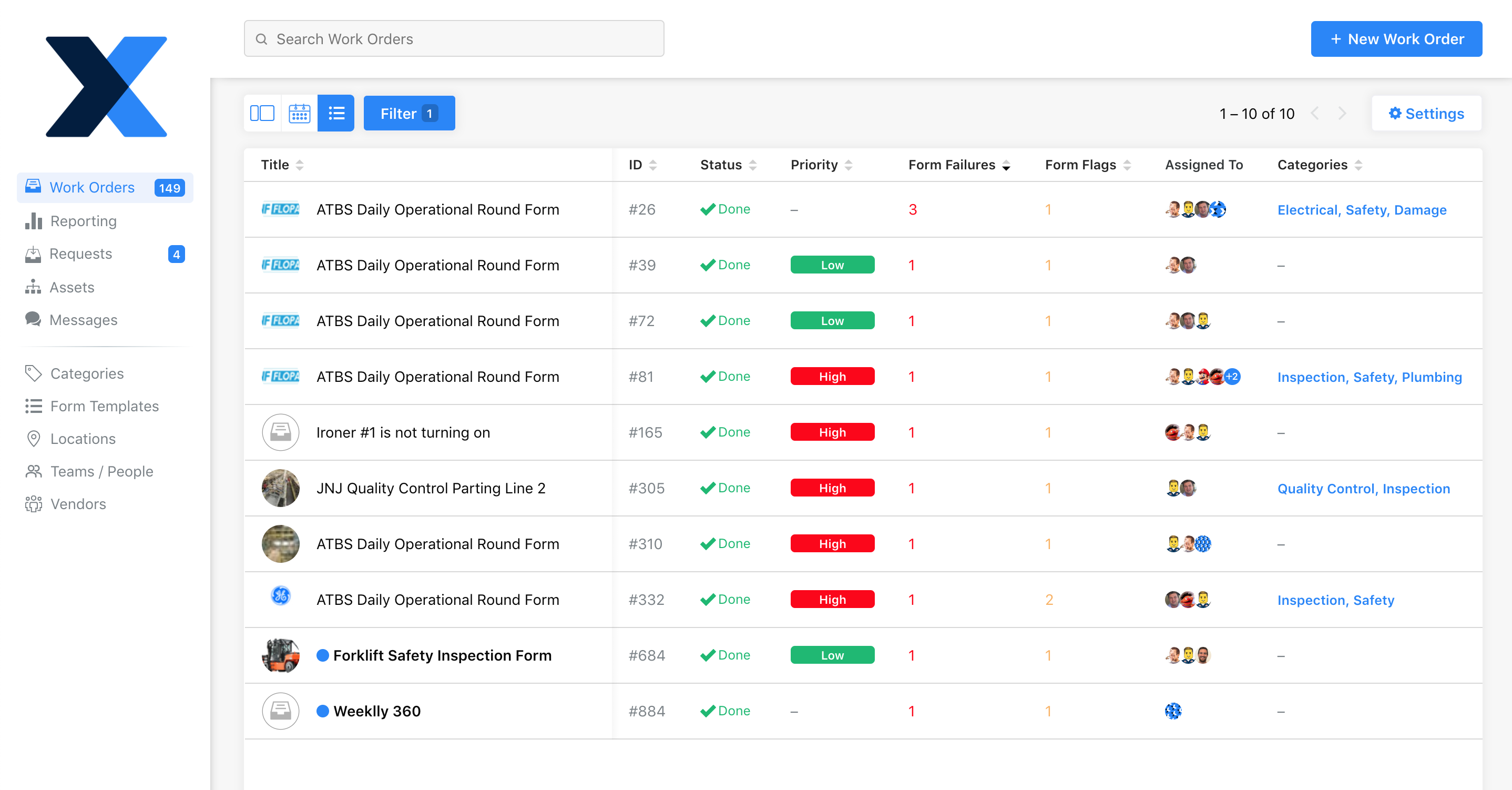
Again, if you are interested in having this turned on for your Organization, send us a note via our Support. Keep in mind, we can’t send an email alert to Users who don’t have a valid email address stored on their profile, so be sure that each User in your Escalation Team has a valid email address in their profile to receive email alerts as well.
Asset Type Filtering
You may have noticed that your Assets have a field for Asset Type. Until Asset Type filters were released, these didn’t offer much functionality beyond providing additional details on the individual Asset. With this latest update, you can now have Asset Type filtering activated for your Organization by sending our support team a message. This will enable you to do the following:
- Filter your Reporting, Export Data, and Compact View by Asset Type.
While this feature is being beta tested, you won’t be able to see an option to turn this on/off in your dashboard. We will need to activate the feature specifically for your Organization from our end.
This feature is designed to help your Organization manage Assets by Type in order to view similar Assets without having to select each one individually. For example, if you have 50 different HVAC machines across your Organization, and wanted to run a report on all your HVACs to determine how much time has been spent working on them, you previously would have to select all 50 in the Asset filter. Now, if each of those 50 HVACs have the same Asset Type (HVAC in this case), you would be able to quickly select them all with one click!
Here is a preview of how it looks:
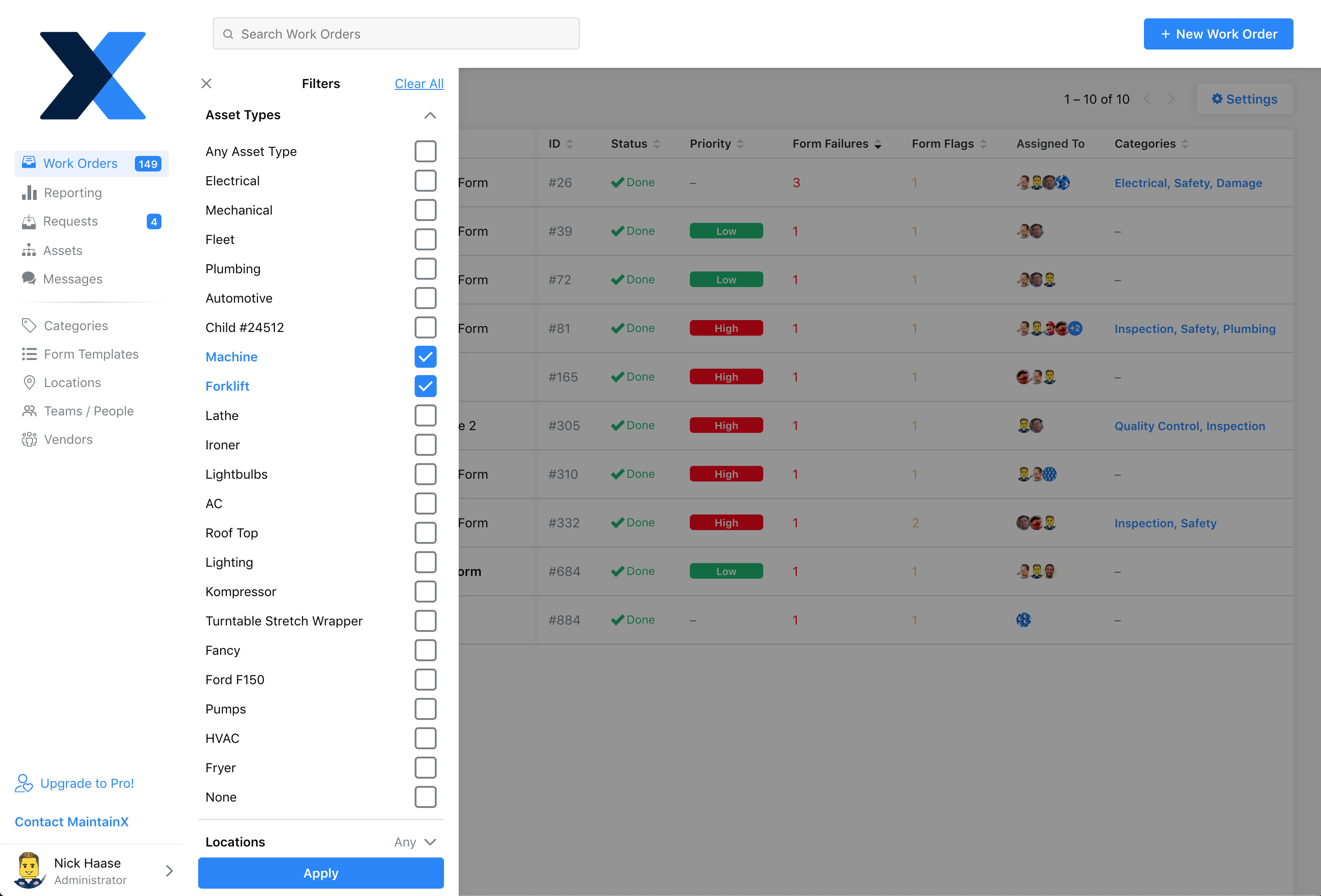
Again, if you are interested in having this turned on for your Organization, just let us know. If your Organization hasn’t been using Asset Types to date, you can start going through and adding classifications to your Assets to take advantage of this going forward!
What’s Next?
- Multi-Organization support – The first stage of this feature will allow you to easily switch between different Organizations with the same log-in. Future improvements will support the ability to select and view multiple Organizations at the same time across reporting, work orders, etc.
- Time Tracking – This widely requested feature will allow users to track the exact amount of time spent on a Work Order, and if multiple users work on the same Work Order, they can add the exact amount of time they each spent independently.
- Parts/Inventory Module – Another widely requested feature, Parts Inventory will allow your Organization to track usage and quantity. When Parts are assigned to a work order, they will automatically reduce the count from your Inventory. In the future, we’ll also add minimum threshold limits that will trigger a notification to re-order when supplies run low.
FAQs

Caroline Eisner is a writer and editor with experience across the profit and nonprofit sectors, government, education, and financial organizations. She has held leadership positions in K16 institutions and has led large-scale digital projects, interactive websites, and a business writing consultancy.

.png)
%20(1).png)




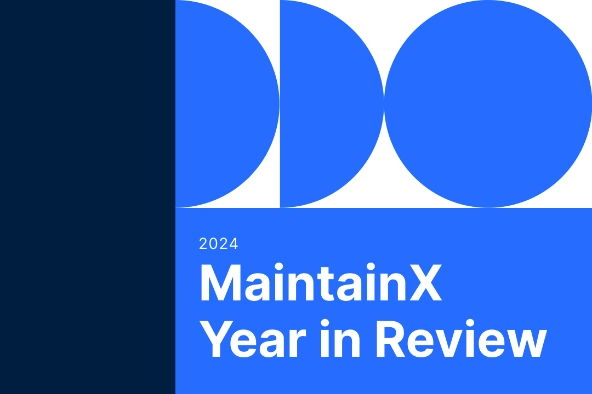


.png)









