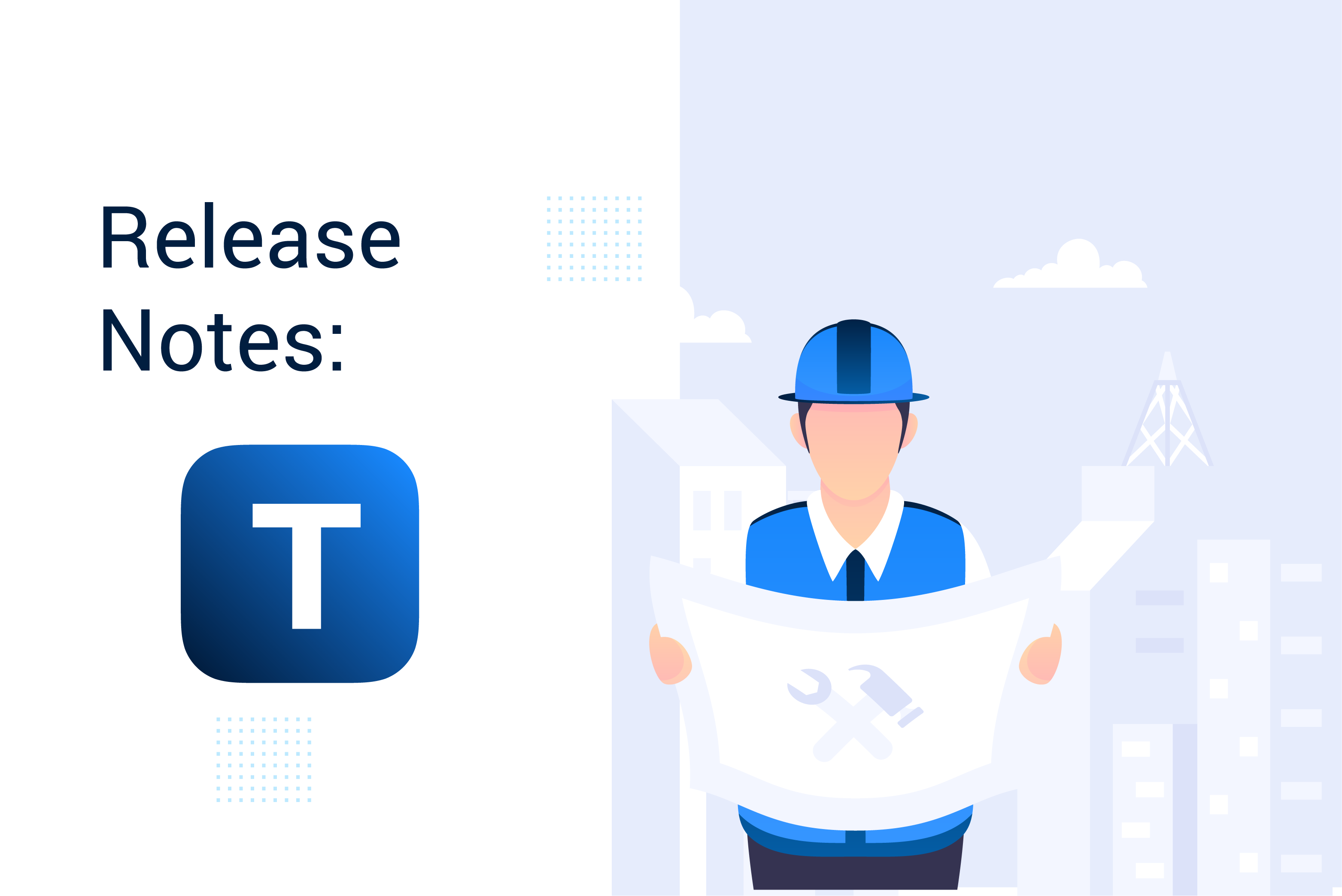
The MaintainX product team pushes out new features, improvements, and bug fixes several times per day.
Our Release Notes series will highlight all the improvements we’ve launched, so you can easily stay up-to-date on what’s new. Take a look at what we launched in October: Teams!
Release Notes is our regular update that highlights recent product improvements we’ve made so you can easily stay up to date on what’s new.
Teams Is LIVE on Desktop and Mobile!
We are really excited to share our latest update with you. Teams is a feature we have designed from the ground up – there is nothing like it with any product on the market. With every major release, our goal is to make these improvements feel natural and unobtrusive. Teams is 100% opt-in – if you don’t want to change anything with your current Organization or integrate Teams into your new MaintainX Organization, you don’t have to. That said, let’s dive into the nuts and bolts of how Teams can help take your Organization to the next level!
Teams is designed to make it easier to manage visibility permissions, assign Work Orders to groups of people, create custom group chats and build out better reporting. This initial release offers all of the aforementioned functionality. However, it also helps lay the groundwork for even more exciting updates to come!
In short, Teams will allow you to:
- Restrict Work Order Visibility to only Work Orders that those Users or Teams are assigned.
- Assign a Team to an Asset/Location. This enables the Team to view the Work Order history of that specific Asset/Location even when they are in limited visibility mode.
- Team group chats will be automatically created for the members of a Team.
How to Get Started with Teams
To create your first Team on Desktop, select the “Teams/People” tab on the left side of your dashboard to open up your Teams Management page. Then select “Create New Team.” You can go directly to that screen with this link.
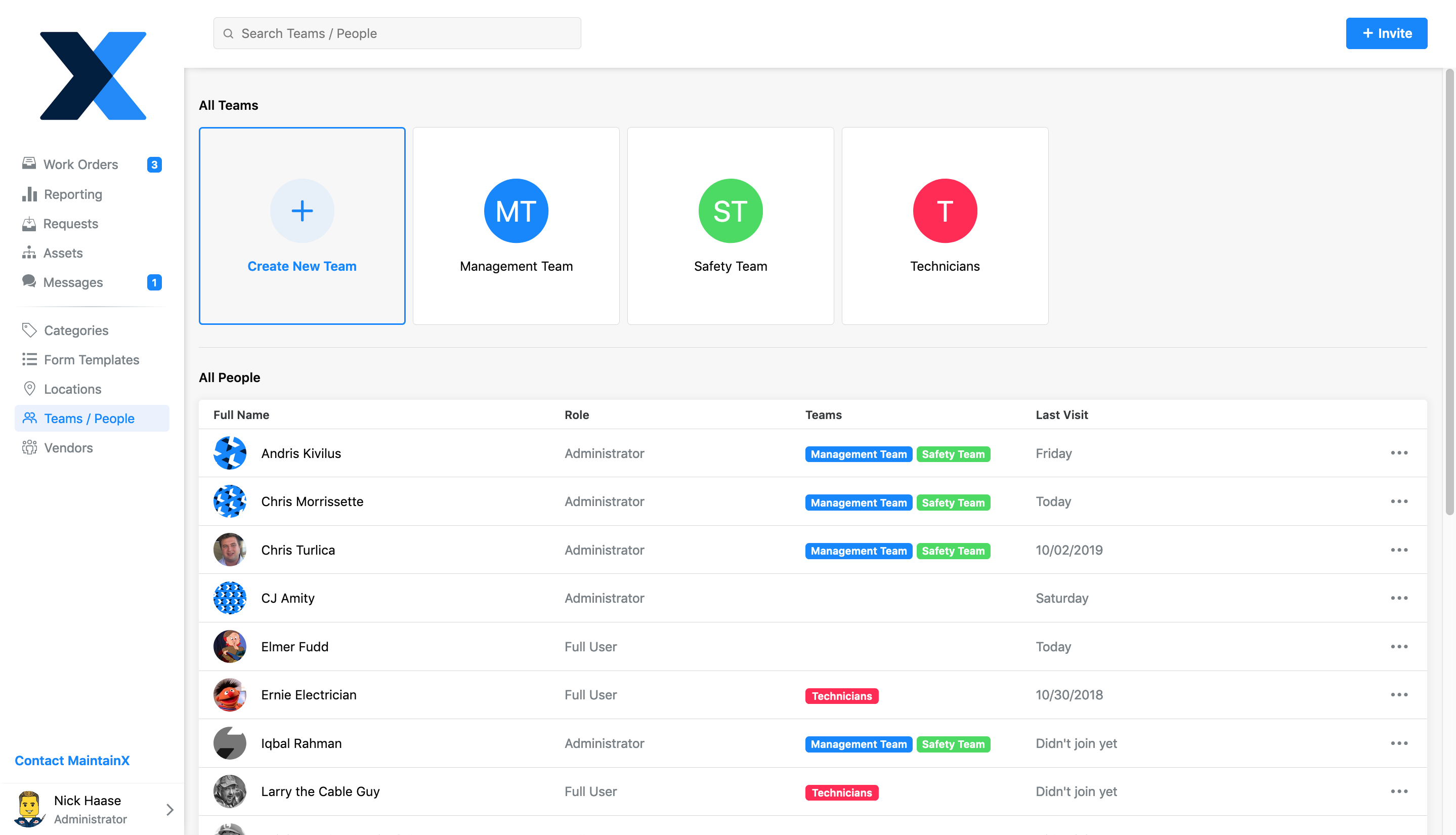
What is a Team? A Team is any group of Users that have overlapping traits that would be useful to group together. A User can belong to an unlimited number of Teams within an Organization. You could group together Users who are part of the same Location, business unit, job function, production unit, work shift, and more. Teams will allow you to manage visibility permissions for Work Orders and create private Group chats.
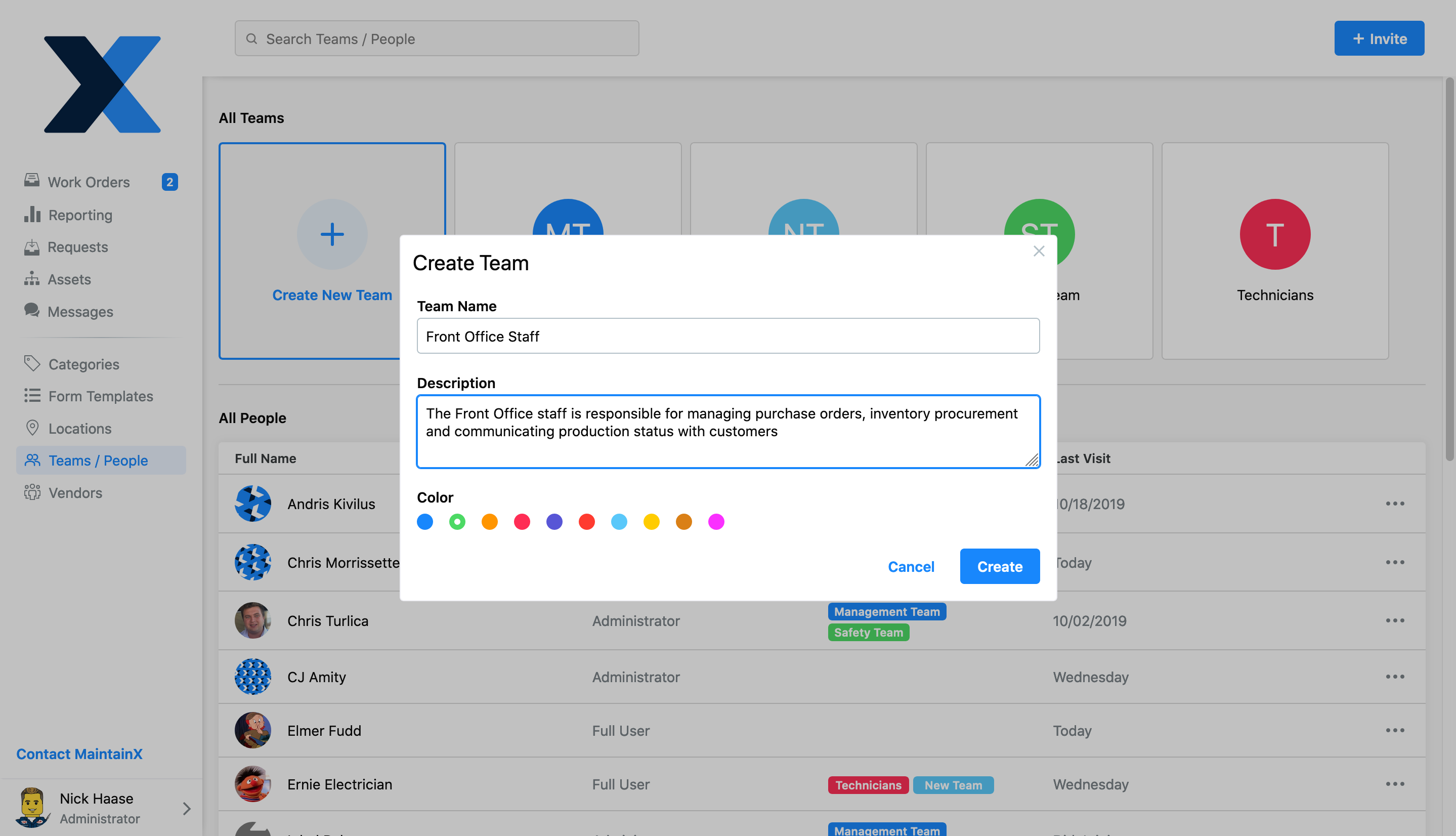
Next, you will be prompted to add the appropriate Users to your Team, assign Locations and assign Assets to the Team. Each subsequent step is also optional and can be skipped and/or modified later.

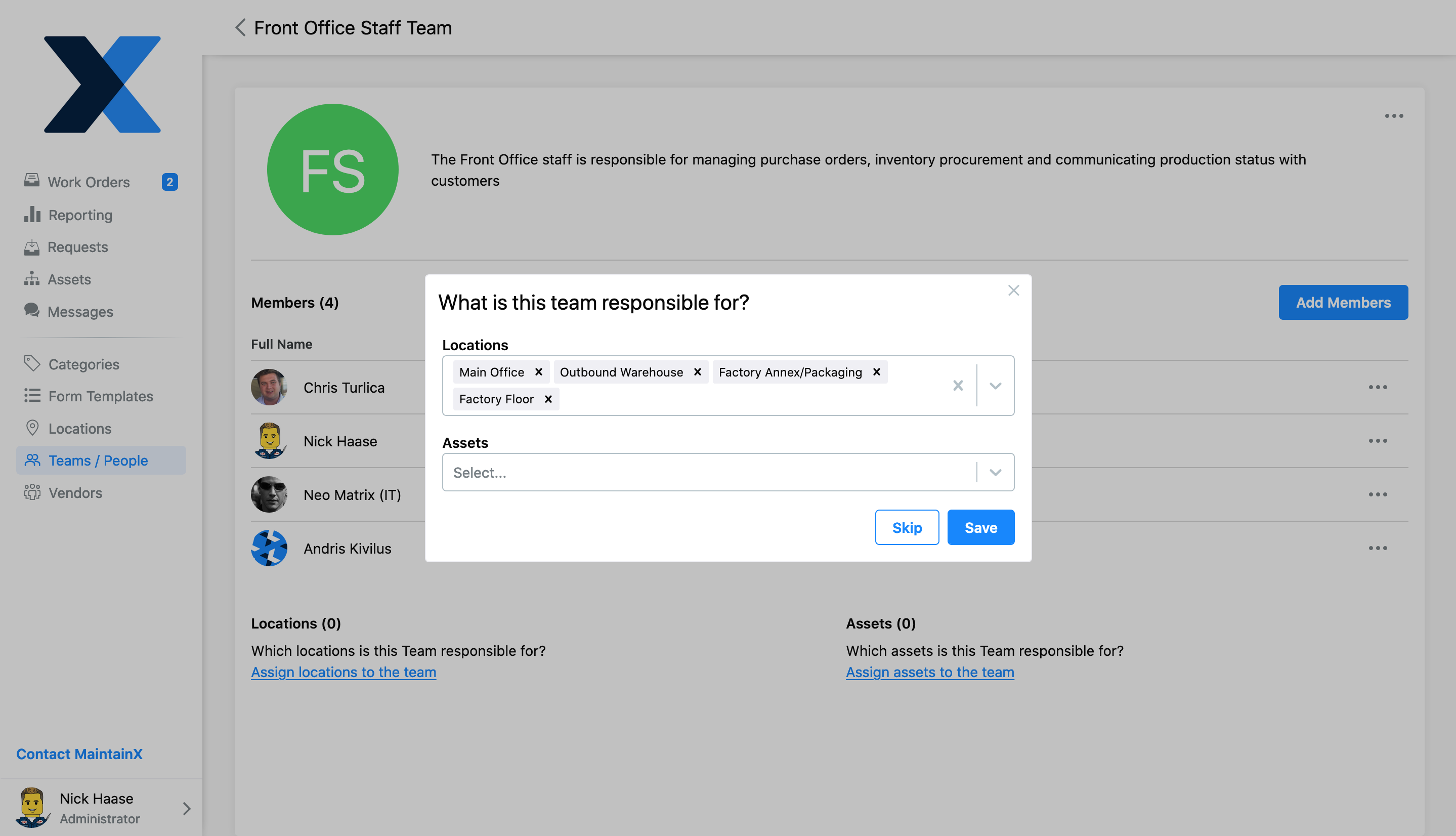
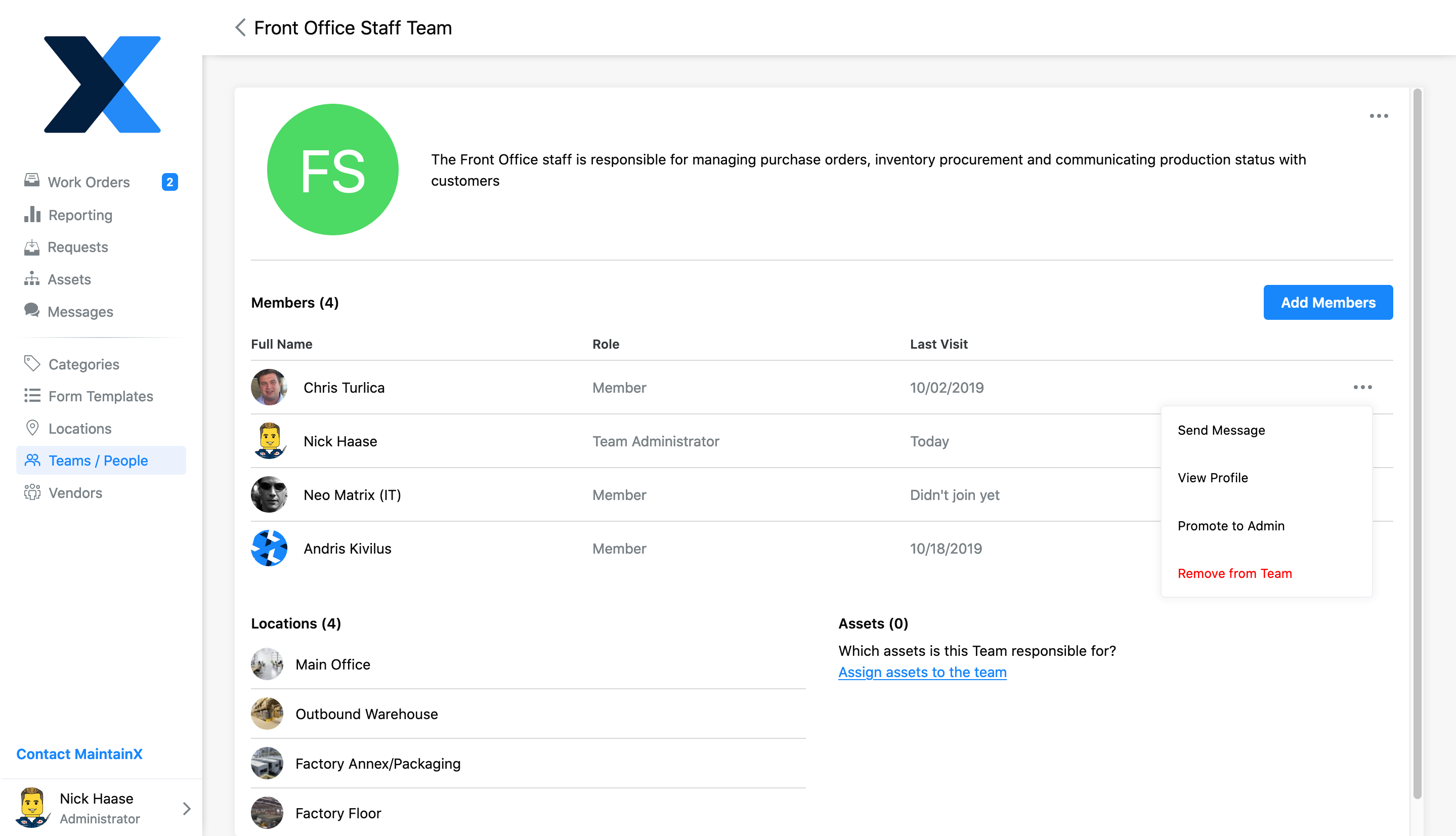
Assign Work Orders to Teams
Assigning Work Orders behaves exactly as before, only now, you can also assign a Team. When you assign a Work Order to a Team, it will show up in their "To Do" Work Order list, but will not be listed in a Team Member’s “Assigned To You” section. If you want a Team to be looped into a Work Order, but assign it to a specific User to complete, you can assign it to both the Team and the specific User (it does not matter if the User is a member of that Team).
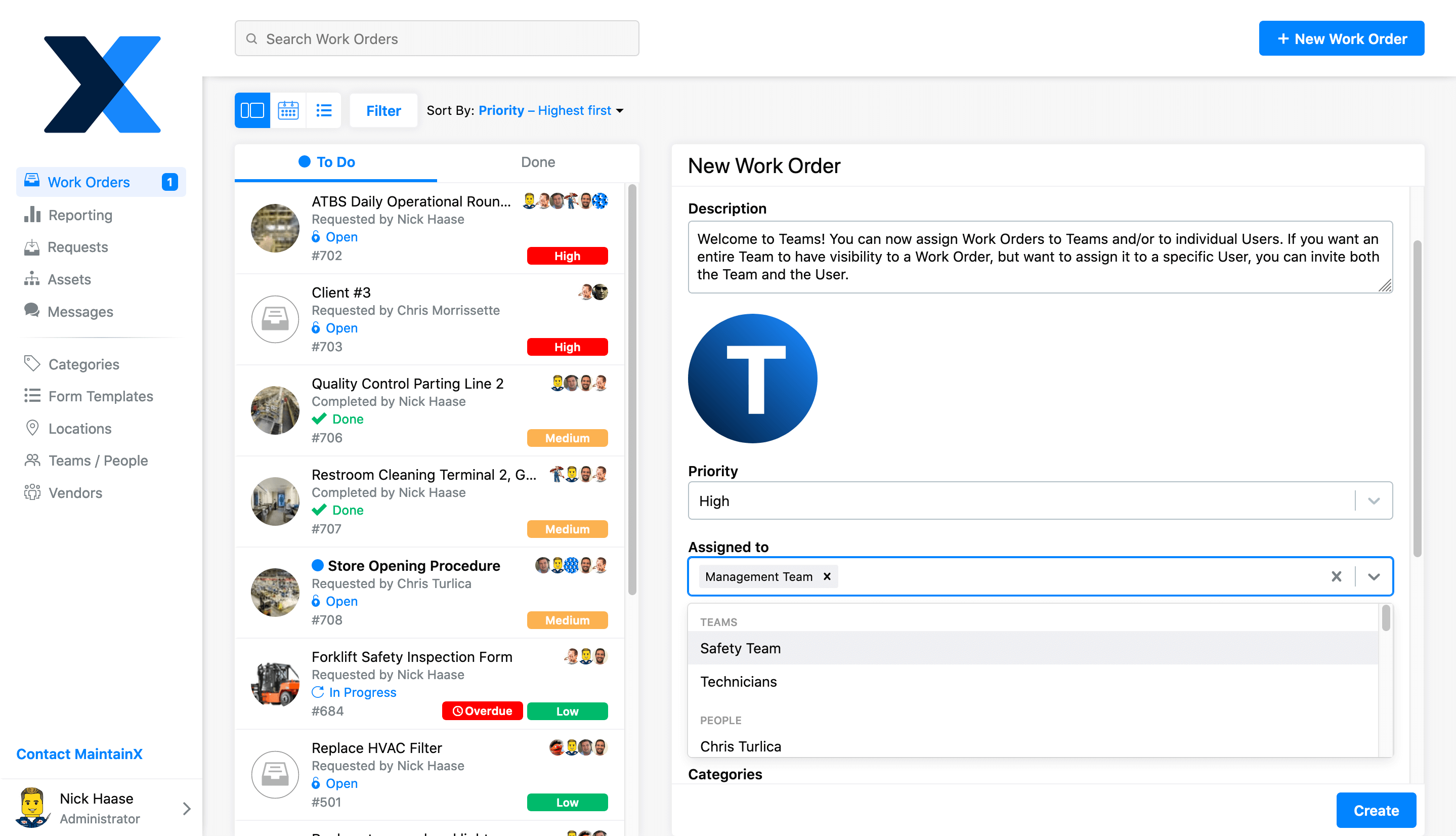
Many of you have noticed if you Assign a Work Order to multiple Users in your Organization, it will show up as a Completed (or Open) Work Order for each User in Reporting – even if only one User handled the Work Order. This created a scenario where multiple Users would receive credit for the same Work Order.
Now, when you Assign a Work Order to a Team, and someone from that Team completes the Work Order, only the User who changes the status to Done will receive credit for completing a Work Order in Reporting. If multiple Users were working on the same Work Order from the Team, you can account for that by editing the Work Order to directly assign it to each User (and you can keep the Team assigned) to ensure your Reporting is accurate.
Visibility Settings for Organization and Teams
Within your Organization Profile, we have offered a setting option labeled "Restrict Work Orders Visibility." This option has allowed you to restrict visibility for Full Users to only see the Work Orders they are directly assigned to.
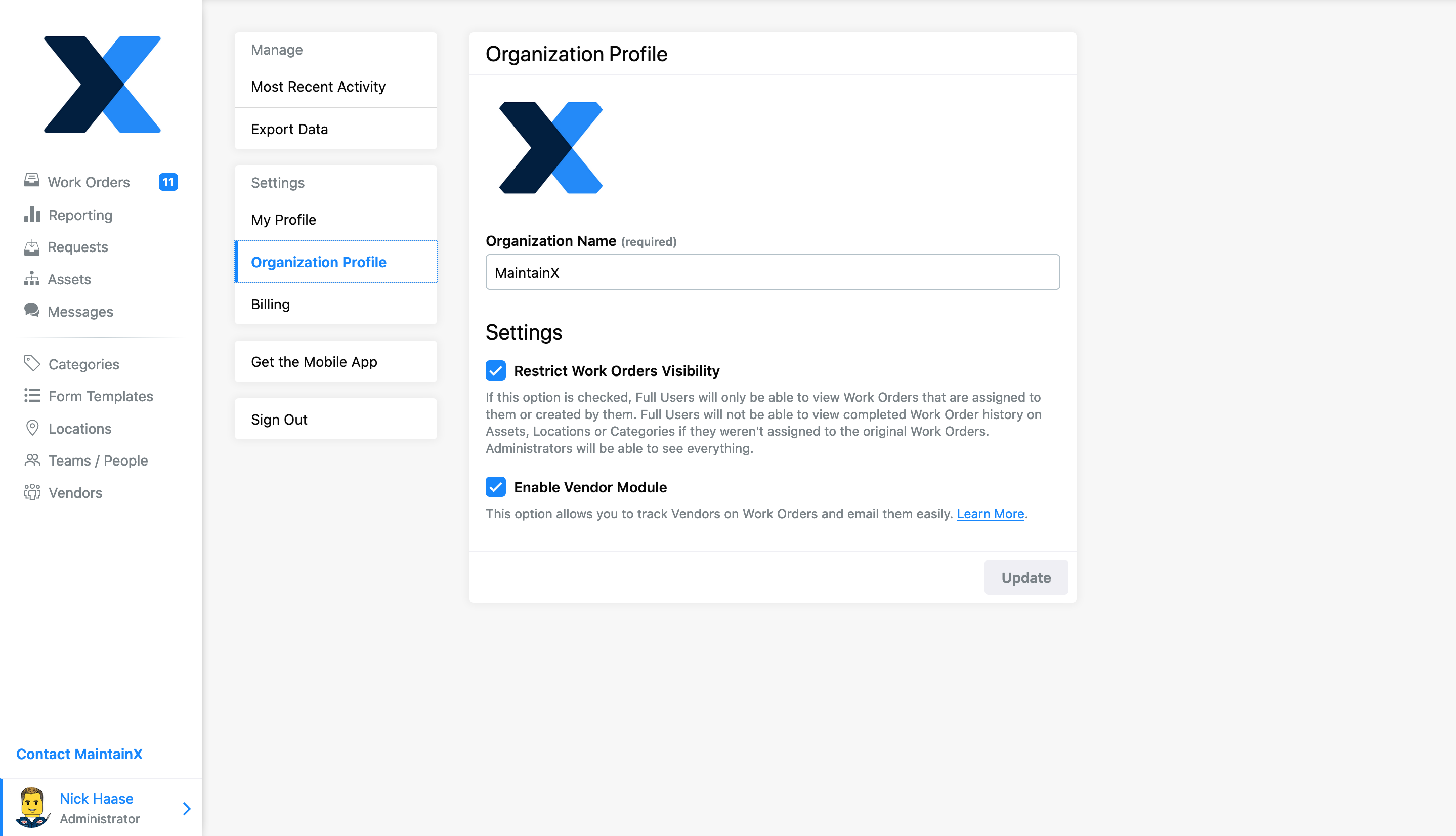
Teams now allows for our "Restrict Work Orders Visibility" function to be even more robust. Below, you will see that there is a new tab on your User profiles called “Edit Roles/Permissions”. There are three permission types you can set users at:
- Organization Default – This option will adopt your Organization settings based on whether or not you have "Restrict Work Orders Visibility” checked.
- Full Visibility – This option allows you to override your Organization settings and provide a User with full visibility of your Organization’s Work Orders and Work Order History.
- Limited Visibility – This option allows you to restrict a specific User’s visibility to only Work Orders they or their team are directly assigned to,
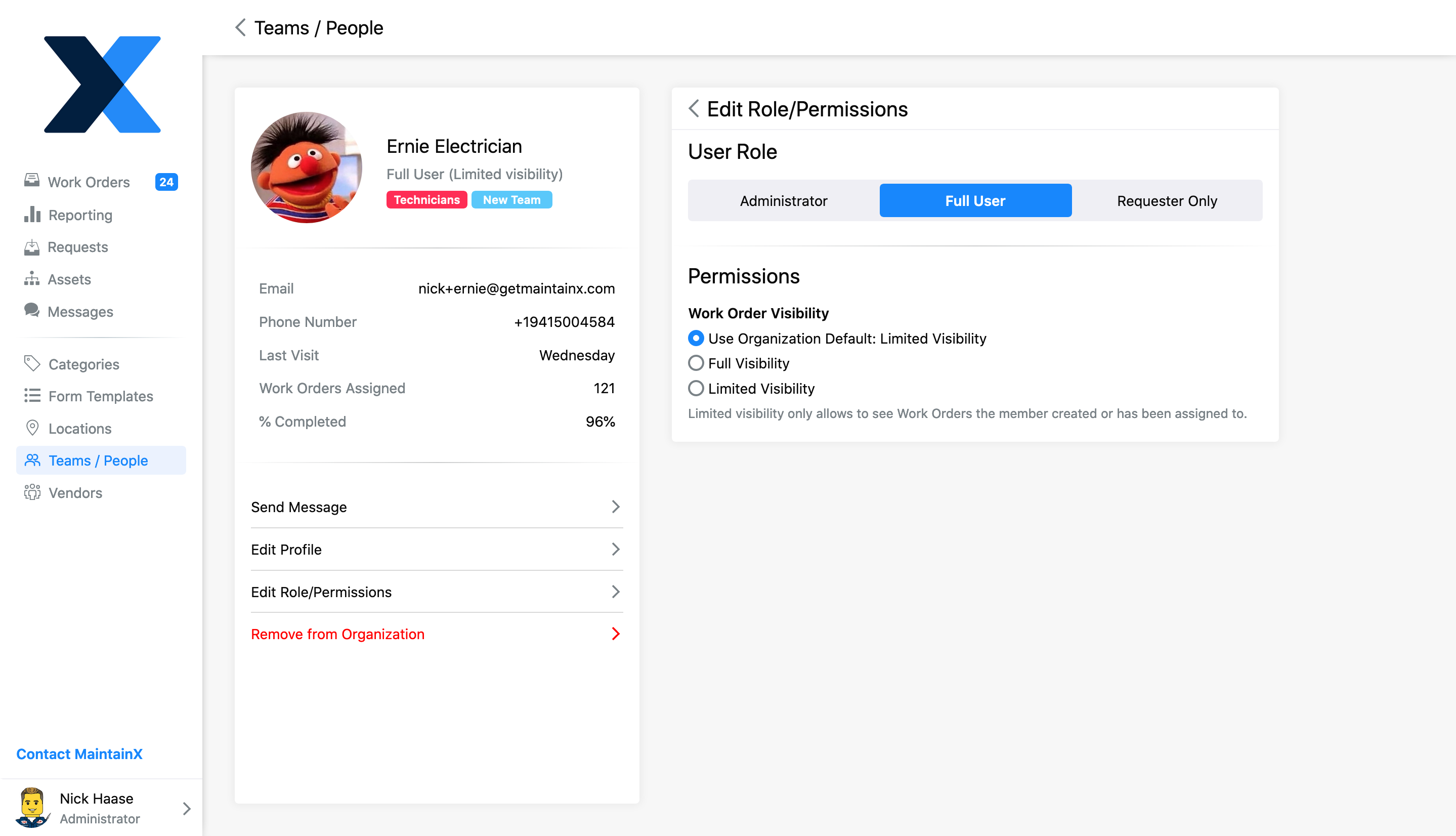
Team Visibility
If you have enabled "Restrict Work Orders Visibility" you can still enable users to view Work Order history associated with any Locations or Assets by adding them to a Team assigned to that Asset or Location.
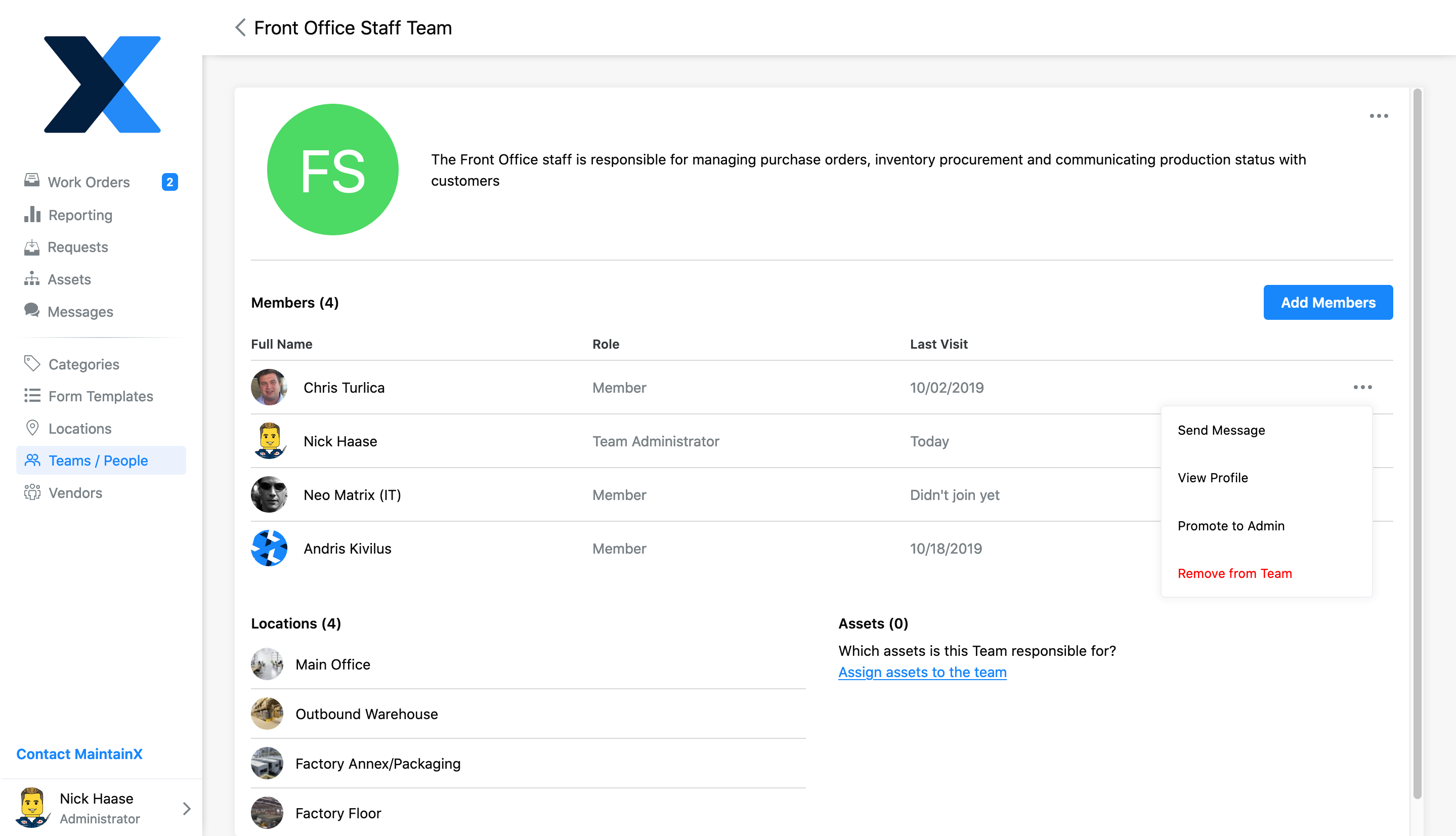
Improved Search on Compact View
You can now search through your entire Work Order history with ease! We recently updated our Desktop’s Compact View to make searching for a previous Work Order a breeze! If you search in the view by work order number OR title keywords, it pulls results across all of your existing work orders. This should make the search a lot more powerful. This is going to be coming to the Inbox work order view also.
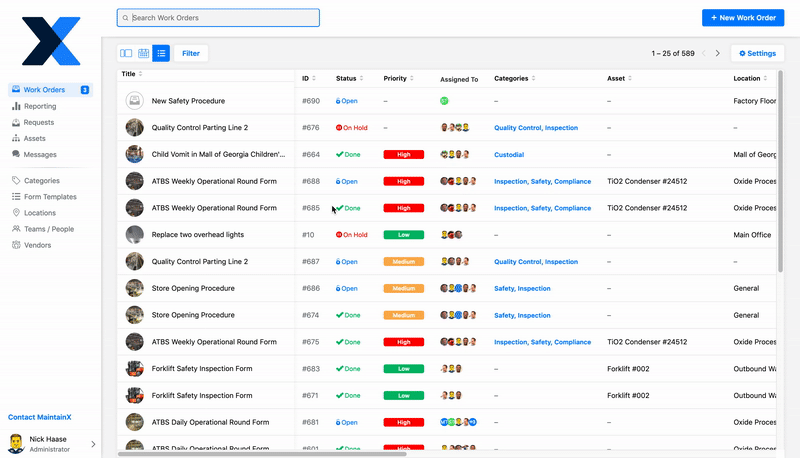
What’s Next?
- Escalation Protocols – We are working on a new feature that will activate when an Inspection Form Item is “Flagged” or “Failed. You will be able to assign a User or Team to receive notifications and an email when an inspection is “Flagged” or “Failed."
- Barcode/QR Code Support – This will allow you to auto-generate Barcodes/QR codes, or input serial numbers on Assets. Users will be able to scan an Asset to directly pull it up in MaintainX. We will also be able to generate a CSV of the Asset serial number so they can be sent to the service to print on special materials (weather resistant, etc).
- Multi-Organization support – The first stage of this feature will allow you to easily switch between different Organizations with the same log-in. Future improvements will support the ability to select and view multiple Organizations at the same time across reporting, work orders, etc.
- Time Tracking – This widely requested feature will allow users to track the exact amount of time spent on a Work Order, and if multiple users work on the same Work Order, they can add the exact amount of time they each spent independently.
- Parts/Inventory Module – Another widely requested feature, Parts Inventory will allow your Organization to track usage and quantity. When Parts are assigned to a work order, they will automatically reduce the count from your Inventory. In the future, we’ll also add minimum threshold limits that will trigger a notification to re-order when supplies run low.
FAQs
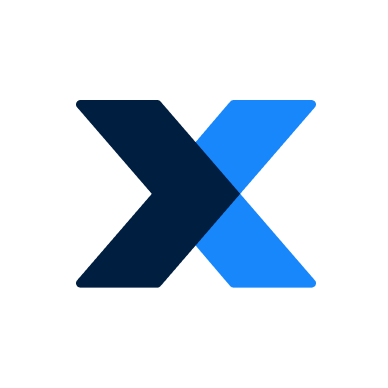
The MaintainX team is made up of maintenance and manufacturing experts. They’re here to share industry knowledge, explain product features, and help workers get more done with MaintainX!

.png)
%20(1).png)




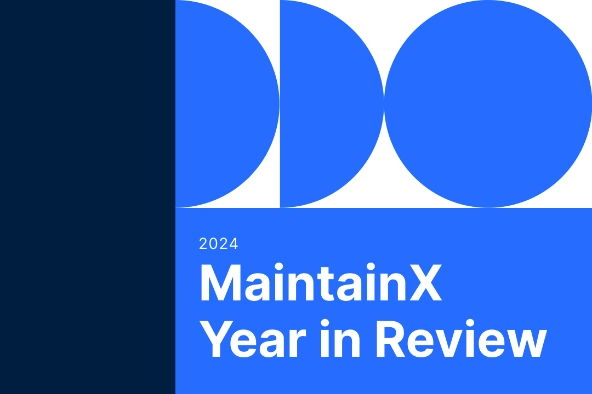


.png)









